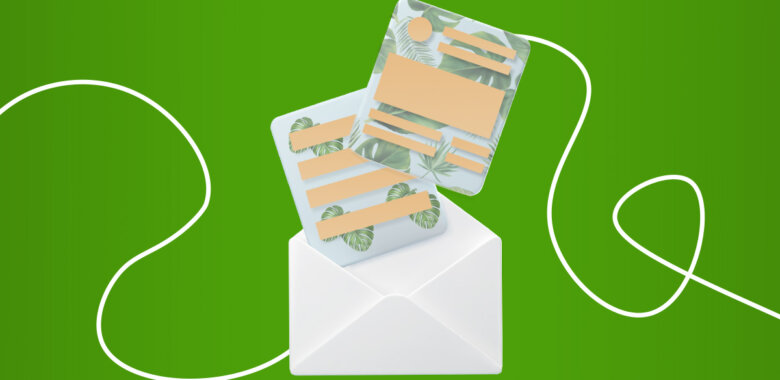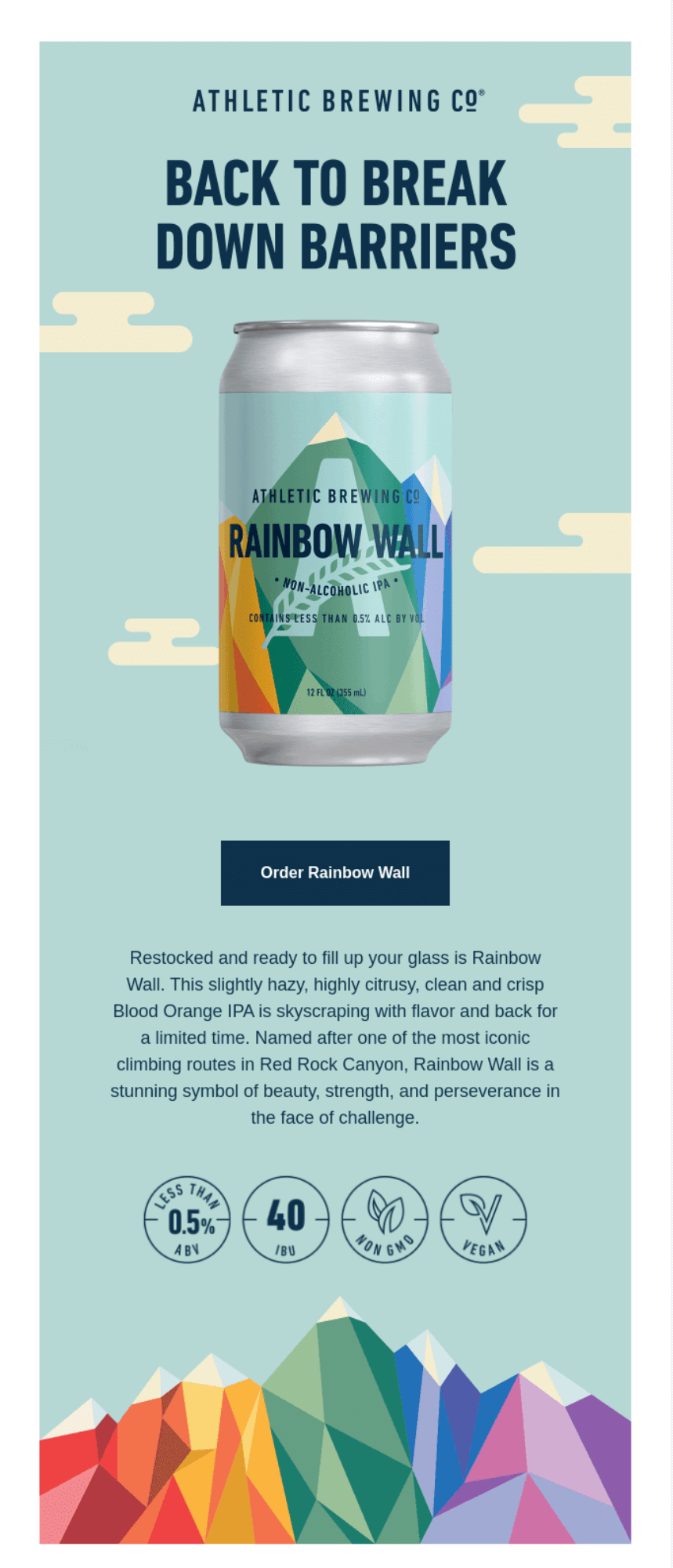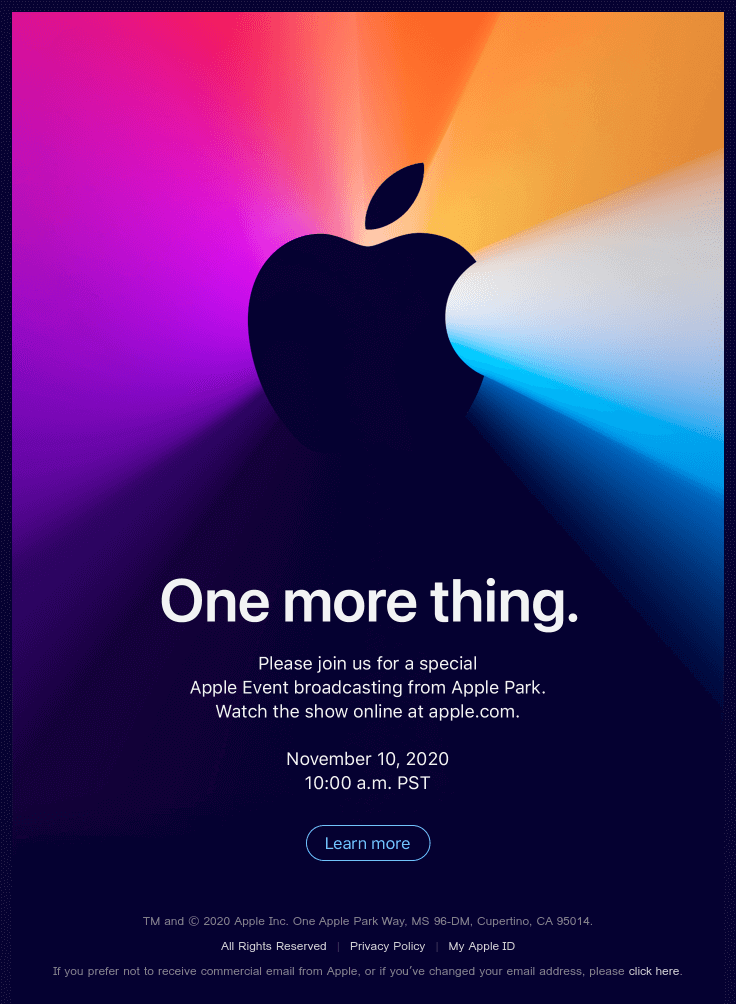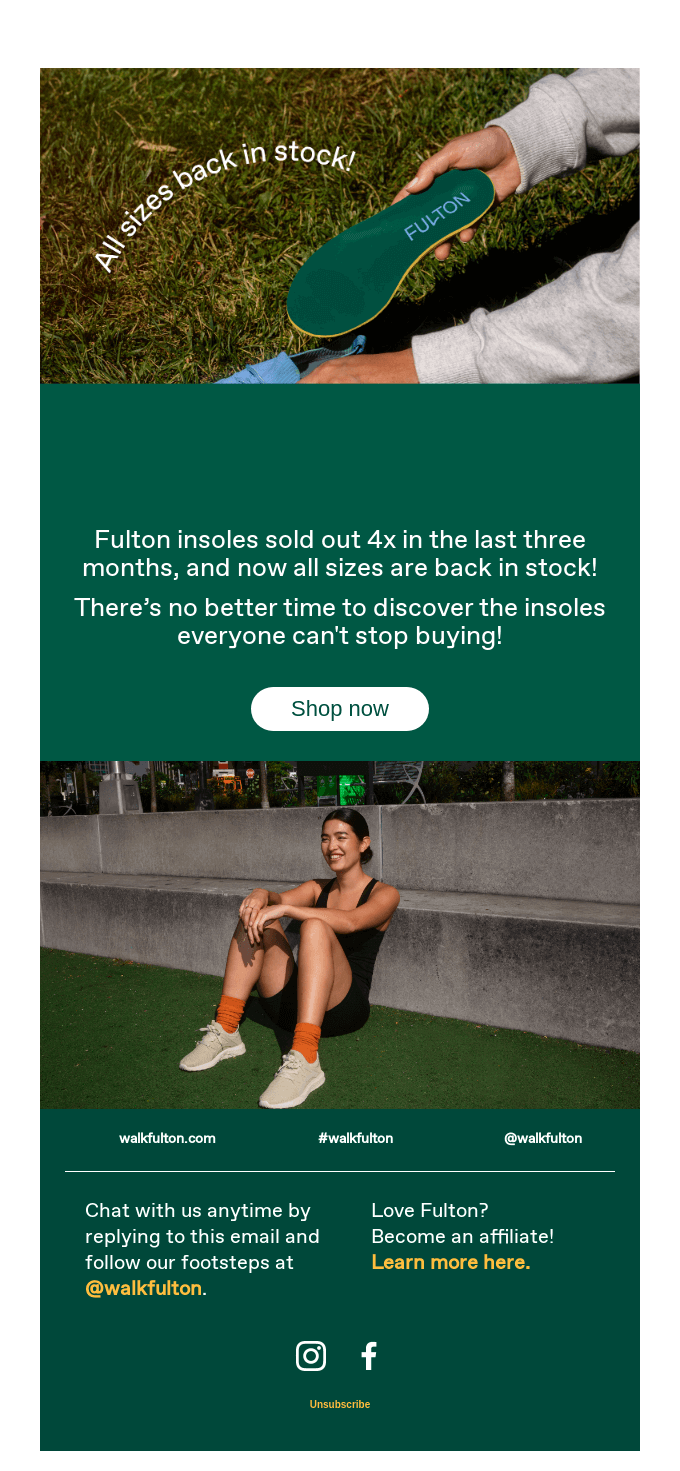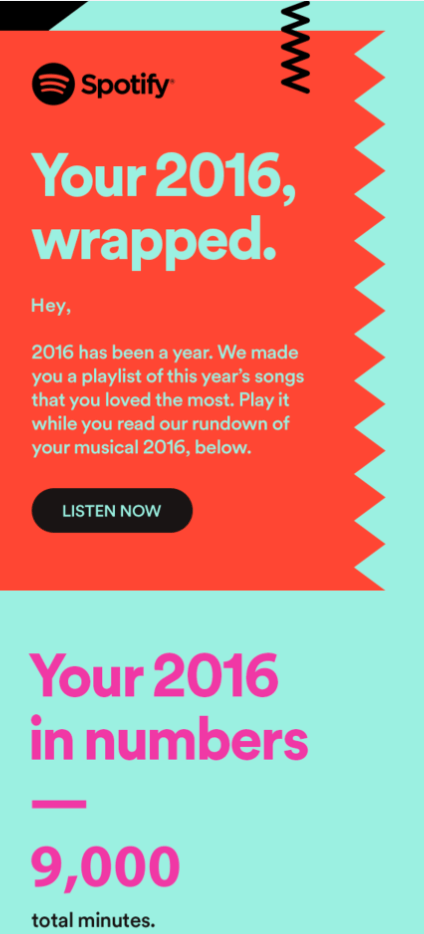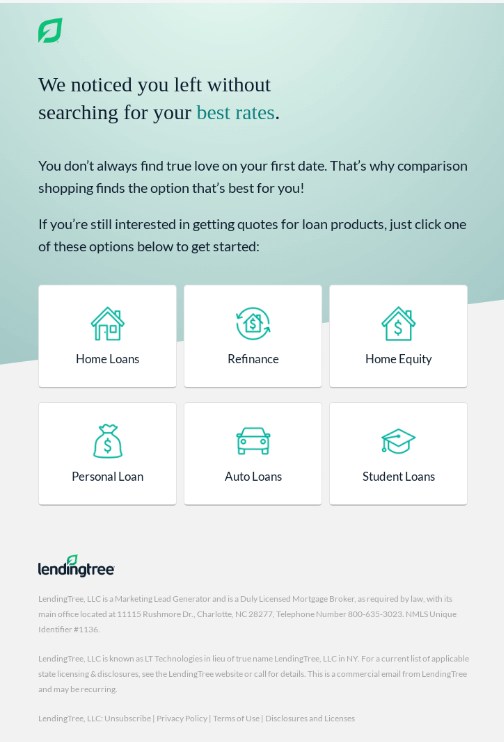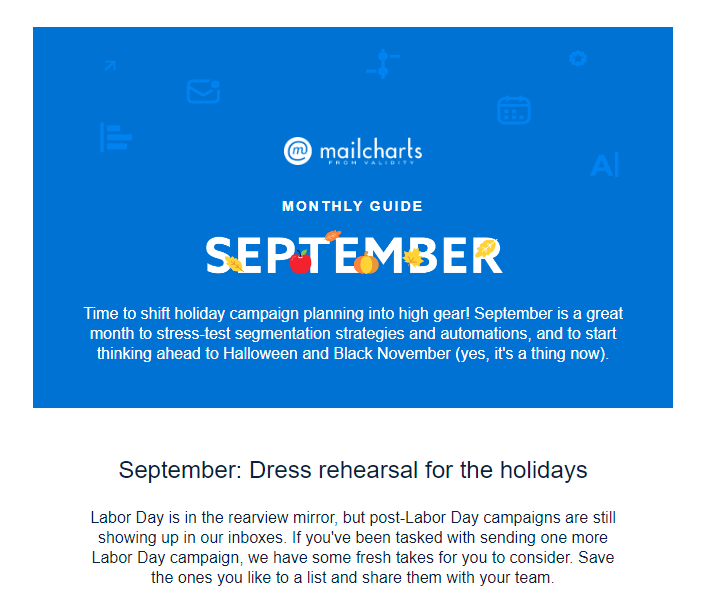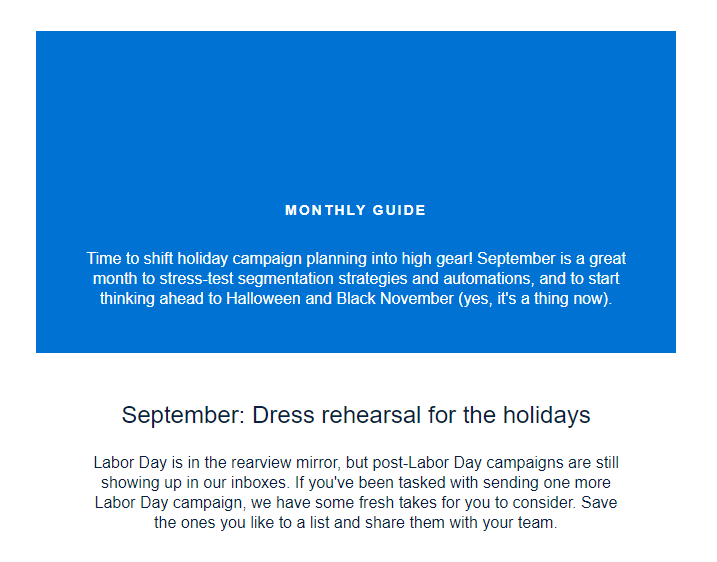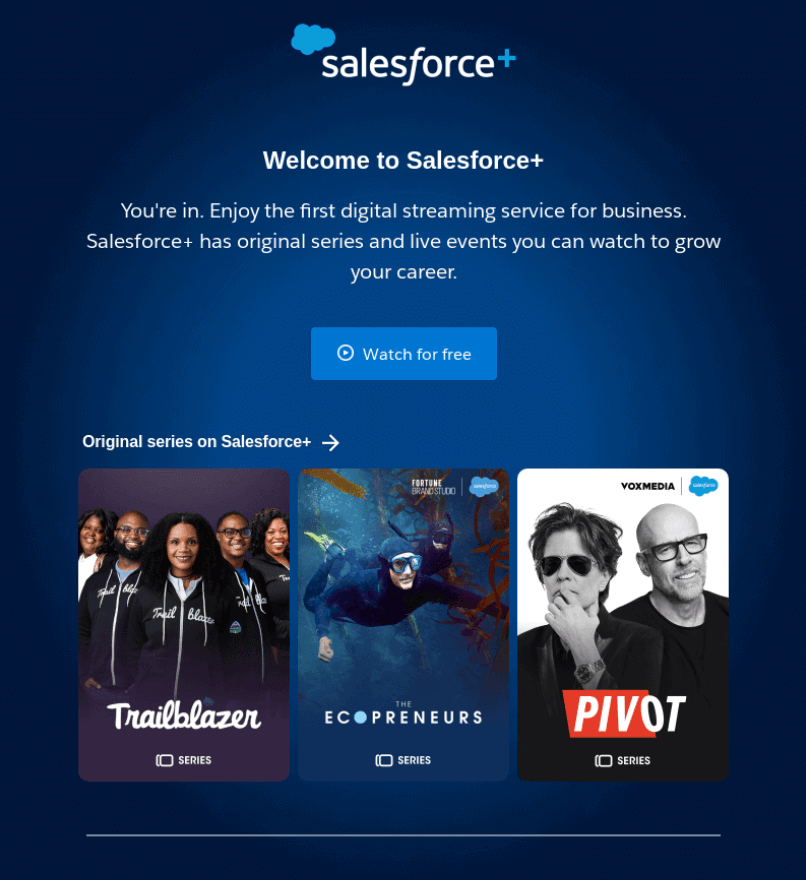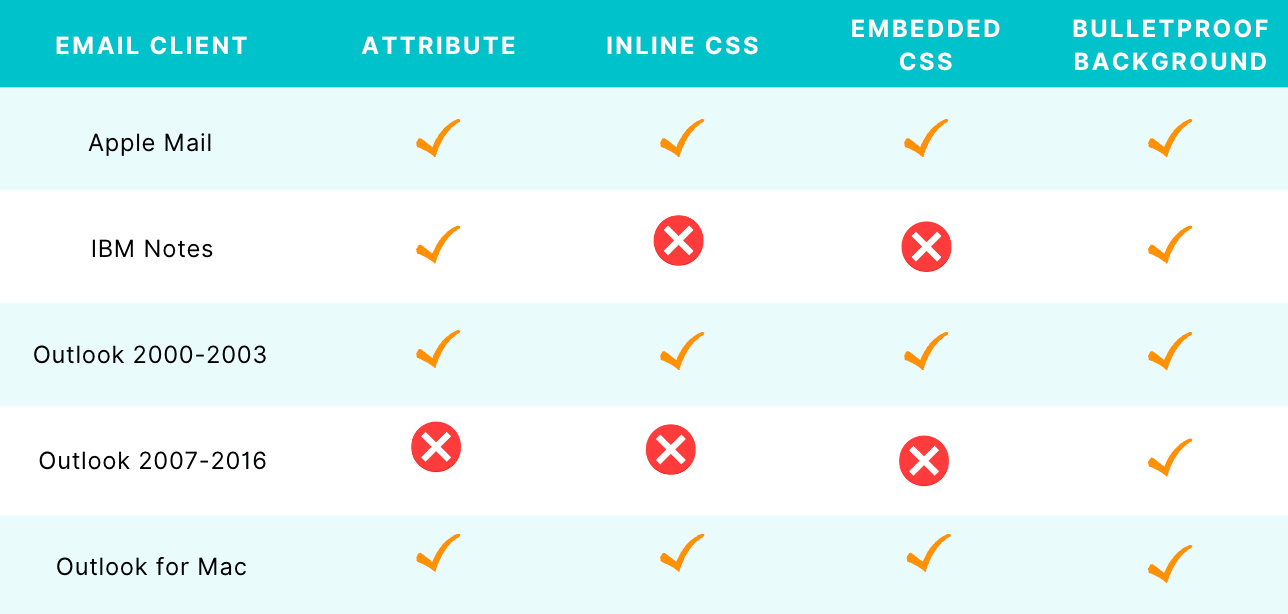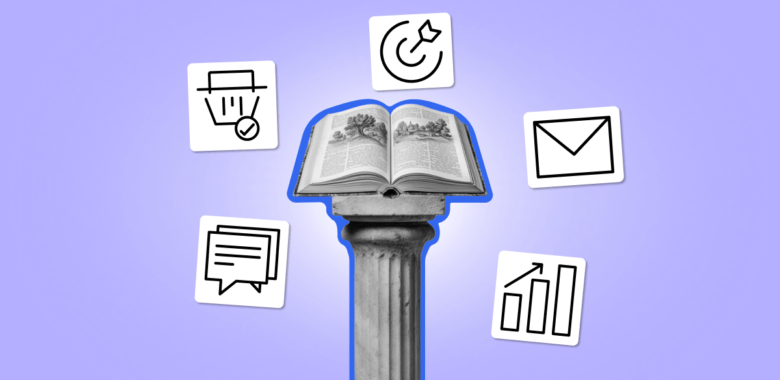Responsive background images
Responsive image techniques are used to display the right image based on the device’s resolution, position, screen size, orientation, and page layout. The image shouldn’t be stretched by the email client to fit the page layout, and downloading it shouldn’t consume too much time or bandwidth.
It is crucial to have responsive images since they allow us to deliver the optimal size, and the right image for the right screen size, enhance the user experience and speed up loading. To create a responsive image, you must have several variations of your image.
The setting for the HTML background image covers the table’s 640-pixel width, which is not responsive.