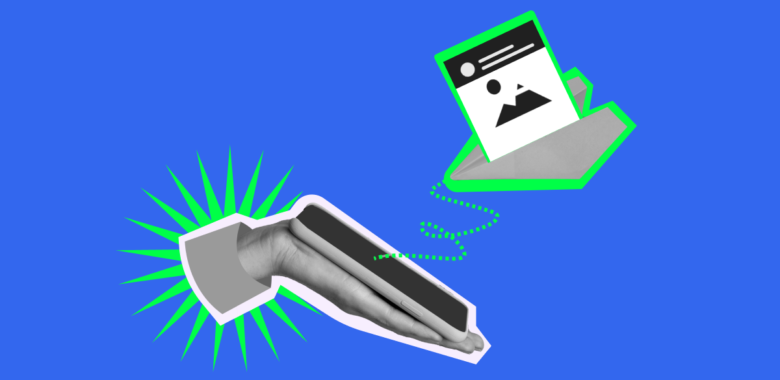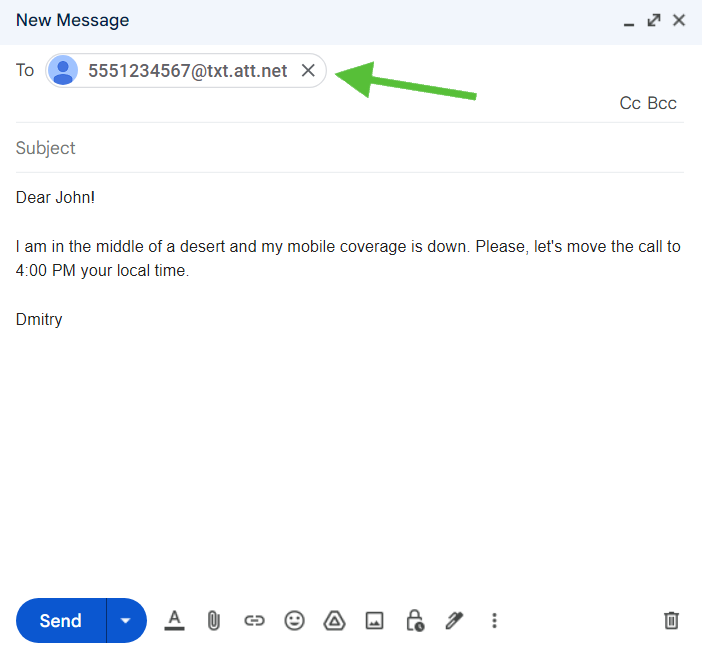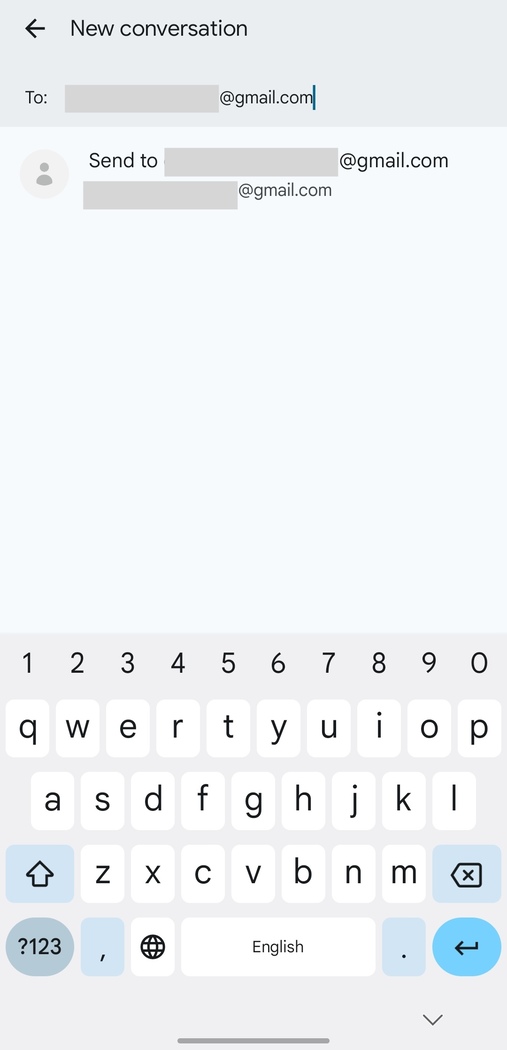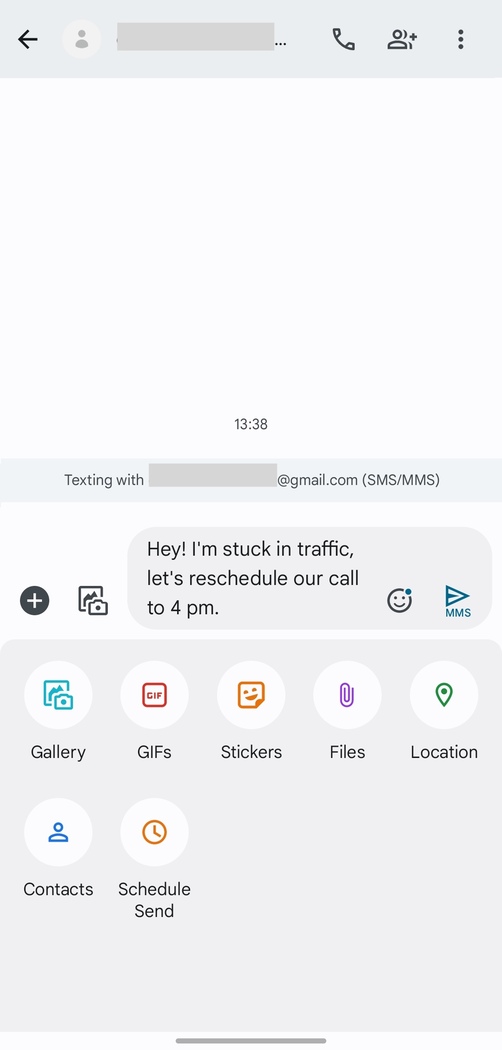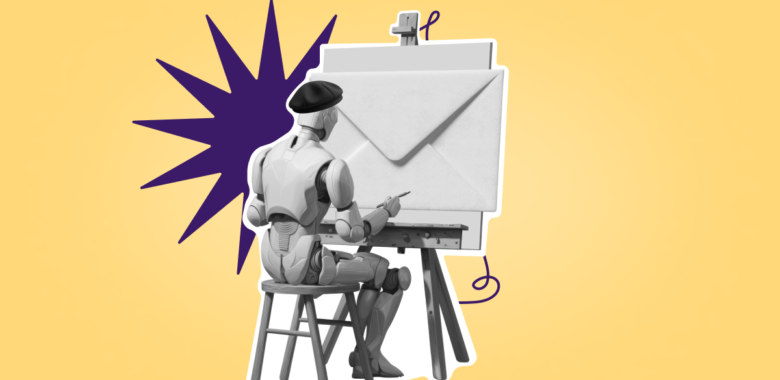How to send email through text messages
Using SMS or MMS to send emails is another valid form of communication, though you may find this one a lot less suitable for reaching out to the customers of your business. Texting apps are very basic and don’t have any formatting options, so you’ll lack the tools that make your email marketing stand out.
That’s why it’s best to use this method in team-related situations, or when you already have an established dialogue with a client or a business partner. Check or report on a current task, send an important reminder, rearrange a meeting if you are stuck in traffic, and so on — all of this is very easy to do by sending email through a text message.
-
Open your texting app on your phone
Every mobile operating system has its own native app for texting. Usually, it is called Messages — simple and straightforward. This method is only available for such default apps and will not work with any other messengers. Find the app that was preinstalled on your phone when you bought it, open it, and start composing a new message.
-
Fill in the recipient field with an email address
Instead of putting a phone number into the recipient field, type an email address that you want to reach. This is easier than what we did in the reverse method — you don’t need to search for any additional information, just use the regular email that the person gave you. Your service provider will automatically convert the message for you.
When you send an email this way, your contact will see your number and a gateway domain in place of the sender’s name. When you get replies, they will reach you back as SMS or MMS and appear in your texting app.