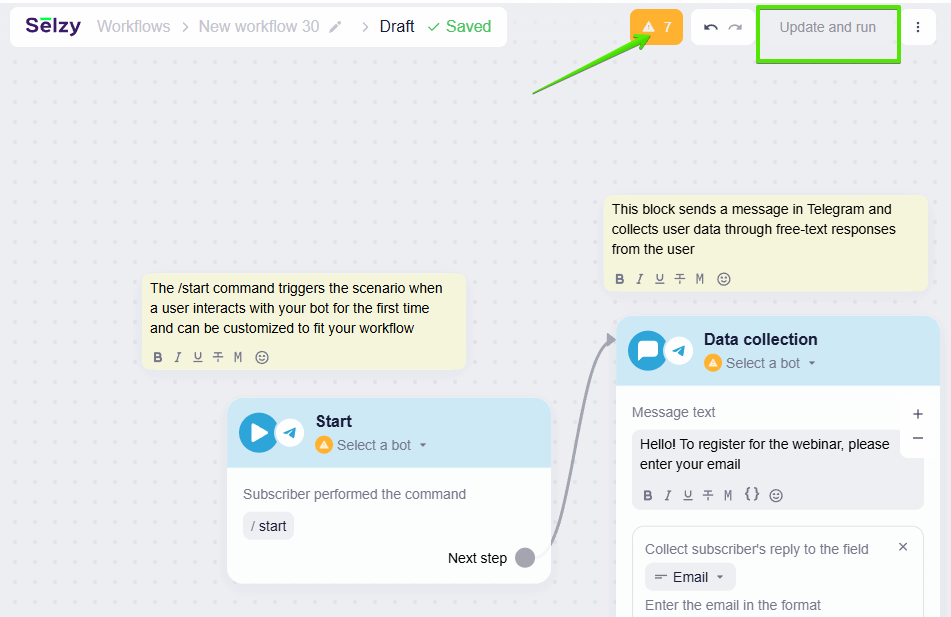Selzy introduces omnichannel automation, allowing you to create workflows that may include both email campaigns and communication through Telegram bots. Beyond delivering marketing communications across multiple channels, these workflows also collect subscriber data for later use in segmentation.
In this article, we cover only basic functionality of omnichannel automation.
Please note that the feature is in active development, so you can expect us to expand its capabilities in the coming months. If you encounter any unexpected behavior or would like to share your feedback, please reach out to our Support Team.
This functionality won’t affect your existing chatbots or automated email sequences — and will keep working as independent systems.
Basic capabilities
Any omnichannel workflow must start with a trigger event, such as a subscriber sending the /start command in the Telegram bot. It is possible for one workflow to include multiple triggers, covering different potential trigger events.
Currently, only commands in Telegram bots can act as triggers.
When the workflow is triggered, the subscriber is added to it and begins progressing through its steps. At set points in the workflow, the system executes predefined actions based on the subscriber's behavior. These actions may include collecting subscriber data (such as name, email address, or phone number), segmenting contacts, and assigning tags.
You can monitor subscriber progress in real time by reviewing detailed workflow statistics.
The collected subscriber data is stored in Selzy contact cards, where you can manage custom fields, assigned tags, and associated workflows.
The collected data can be used to create more personalized workflows, such as targeting new subscribers or offering discounts on birthdays.
Create an omnichannel workflow
To access omnichannel automation, go to Workflows — All workflows, and choose one of the following options:
- Create a new workflow from scratch.
- Use one of the available templates.
No coding experience is needed. Whether you are designing a new workflow from scratch or customizing a template, you’ll work in a visual Workflow editor. Simply drag and drop blocks and edit their content as needed. All changes are saved automatically as you work.
We recommend starting with templates, even if you plan to create a completely new workflow. Templates not only provide pre-made workflows but also include onboarding notes. Using templates is a great way to familiarize yourself with the omnichannel automation blocks and their features.
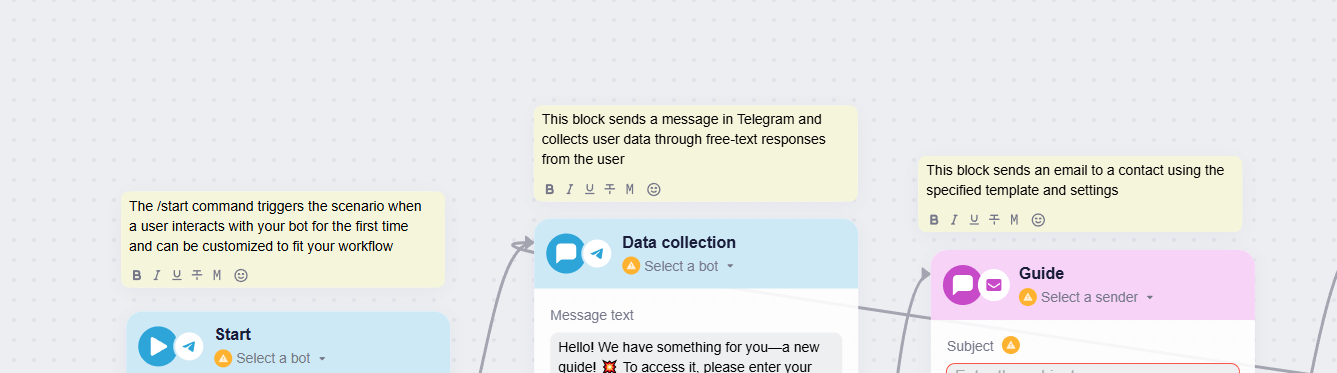
To implement the same workflow in multiple languages, you’ll need to create a separate workflow for each language.
Create a new workflow from scratch
Add blocks to the workspace and connect them. Populate the blocks with content, such as text for Telegram messages, interactive elements for the Telegram bot, email designs, and more. Check for errors and test run the workflow.
Use one of the available templates
Templates come with the pre-set blocks tailored to specific scenarios, for example, signing up for an online event. All you need to do is to adjust block settings and contents and run the workflow.
At launch, workflow templates primarily cover standard scenarios for businesses in the EdTech industry, such as webinar sign-ups, collecting data from webinar and online event attendees, and delivering guides or lead magnets. Feel free to adapt the copy to suit your niche.
We plan to expand the library with more templates tailored to different industries and use cases as development progresses.
Every element of the template is fully customizable, including notes, block names, and even Telegram bot commands.
Test the workflow
Before you launch the workflow for your subscribers, double-check that everything's working right:
- The trigger starts the workflow as expected.
- Messages are sent in the right order with the correct content.
- Subscriber can progress through the workflow without encountering any issues.
To test the workflow, act as a real subscriber. Open the Telegram bot and send the command to trigger the workflow and start receiving messages from the bot.
Check for errors that could stop subscribers from moving through the workflow properly or cause the wrong emails or messages to be sent. If the workflow is designed to collect data or assign tags to contacts, confirm that the data is being added correctly to the Selzy contact card.
Run / stop the workflow
When the workflow is ready, click Update and run at the top of the screen. Once activated, the workflow becomes available for your subscribers, and they will begin receiving the designed communications.
You can only run workflows that are error-free. If the ‘Update and run’ button is greyed out, address the issues and the button will become active.
Common errors include:
- Mandatory fields were not completed.
- A Telegram bot was not connected to start sending messages.
- The sender email address was not selected.
- Workflow blocks were not connected.
- The Telegram bot token is invalid or has expired.
If you need to stop the workflow go to Omnichannel workflows — All workflows. Find the workflow you want to pause in the list, go to the Status column, and toggle off the switch.
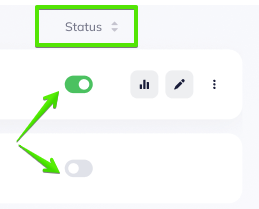
When you stop the workflow, new subscribers will no longer be added. Active subscribers will remain in the block where their progression ended at the time the workflow was stopped.
When you restart the workflow, these subscribers will resume progressing from where they left off.
Edit the workflow
You can edit the workflow at any time — add new blocks, change the content, or update block settings.
Even active workflows can be edited without stopping them. Any changes you make won’t affect subscribers who are already progressing through the workflow.
To edit a workflow, click the pen icon next to the one you want to update.
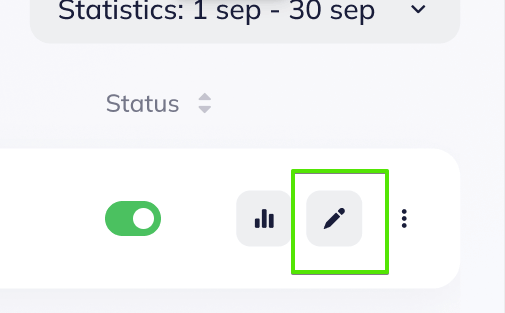
The workflow will open as a draft in the Workflow editor, allowing you to make the necessary changes. Once your edits are complete, click Update to publish the draft.
The updates will be applied to the active workflow. Subscribers added to the workflow after the updated version is published will interact with the new content.
View the statistics
To view basic statistics for each workflow, go to Omnichannel workflows — All workflows and review the following columns:

- Starts: The number of contacts who triggered the workflow at least once. For example, by sending the command /start in your Telegram bot. While subscribers can trigger the same workflow multiple times, only their first interaction counts towards ‘Starts’ in the statistics.
- Active contacts: The number of subscribers who, within a specified period, interacted with any workflow blocks — for example, by reading messages, clicking buttons, or submitting their data.
- Errors: Any issues encountered during the workflow operation. These may include exceeding sending limits, using an expired token, or attempting to send messages to inactive contacts.
You can also view the detailed statistics for each block and track the subscriber progression, such as number of contacts who reached each block, the number of messages delivered, and the number of clicks. Simply click on the diagram icon next to the workflow in the list.
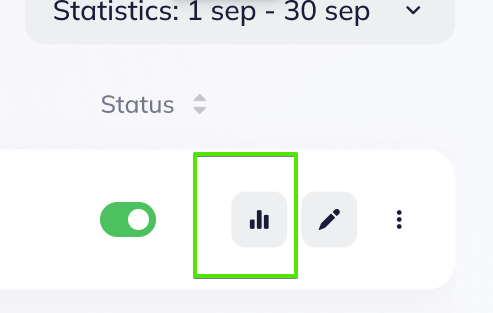
By default, both basic and detailed statistics show data from the past 30 days. You can adjust the period or filter to view data for the past 7 days, 30 days, 3 months, 6 months, or 1 year. You can also set a custom period of up to 1 year using the date picker.