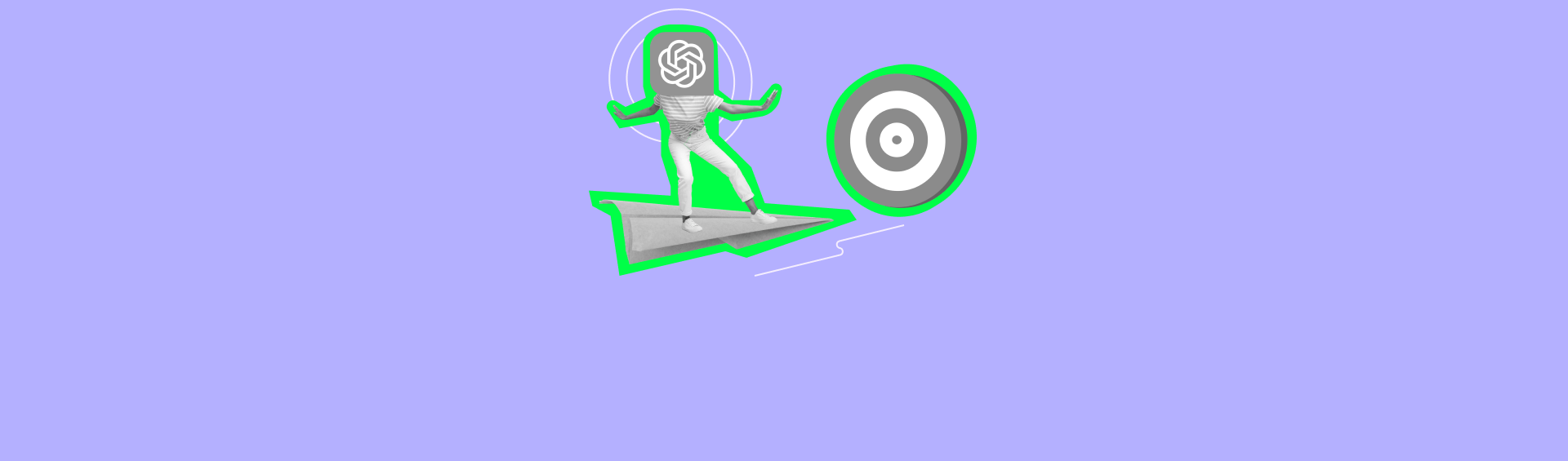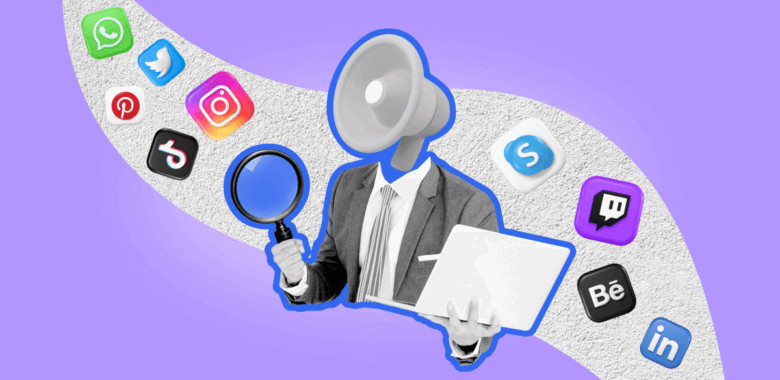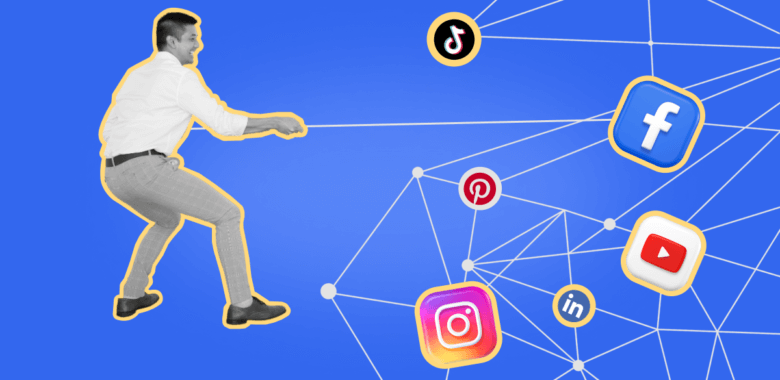Selzy fully supports AMP technology, allowing you to create simple interactive emails using our old email builder or add more complex dynamic elements through code.
However, by default, email providers block messages with dynamic content or remove it from emails to prevent spammers from spreading viruses.
So, if you want to send AMP emails to your subscribers, you should meet some requirements and get permission from their email provider to prove you are a benevolent sender.
Currently, only Gmail, Mail.ru, and Yahoo support AMP technology, meaning other email providers, including Outlook, will not display dynamic content.
Requirements for AMP email senders
Before getting permission from email providers that support AMP technology, check if your email campaigns meet the following requirements:
- It has been at least 3 months since you set up SPF, DKIM, and DMARC.
- Your domain has an associated website, and your future AMP campaigns will thematically correspond with its contents.
- For the past 3 months, you have been sending at least 5,000 emails monthly from your domain.
- Emails must have a similar HTML or text MIME part as a fallback. This fallback is shown in many instances, including when the recipient has disabled dynamic email.
Gmail, Mail.ru, and Yahoo might have additional requirements for AMP email senders. Be sure to check their respective Help Centers in addition to this guide.
Google for Developers: AMP for Gmail
To get permission to send AMP emails, apply for sender registration and send a sample AMP email to the email providers that support AMP technology.
Sending a sample AMP email to email providers
Create a contacts list for your sample AMP campaign to include the following addresses:
Now, create an AMP email using the old Selzy email builder or import the code. Choose any subject line you like and send your sample AMP email to the list.
Applying for sender registration
To send AMP emails from your domain using Selzy, apply for sender registration by filling out the global form. This form submits your application to all email providers that currently support AMP.
We recommend sending the application right after you sent the sample AMP email to prevent it from getting lost.
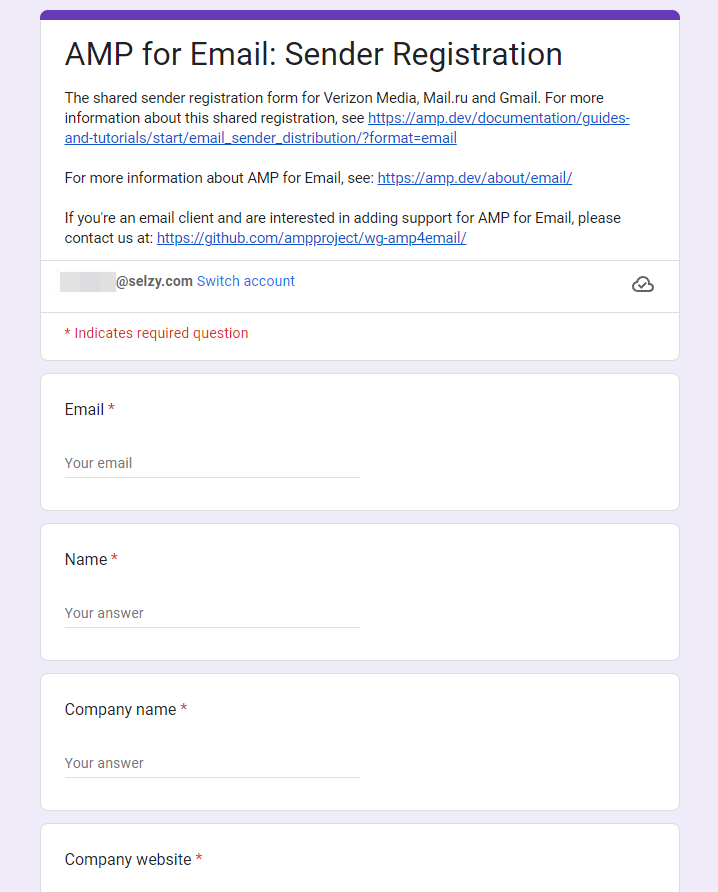
Verizon Media is the former name of the company developing Yahoo Mail and AOL Mail applications, now known as Yahoo.
Fill out the form in English. For the Third-party ESP(s) used to send emails through, name Selzy.
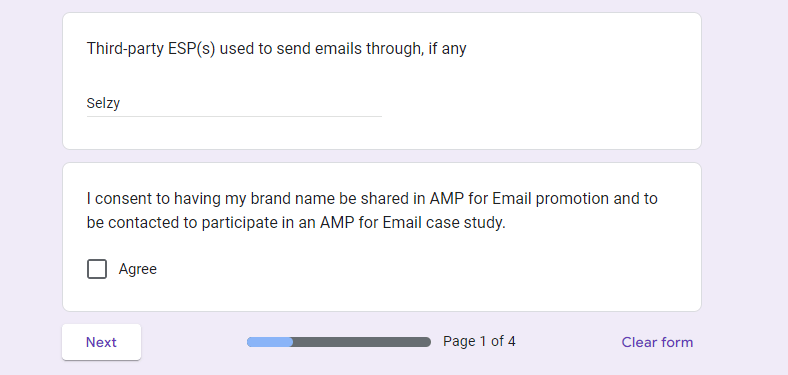
Five to seven days after you submit the form, each email provider will send you their decision to the email address you used.
If permission is granted, you will be able to send AMP emails to your subscribers.
In case of a negative response, the email provider will explain the reason for denial. You will then need to fix the identified issues and reapply.