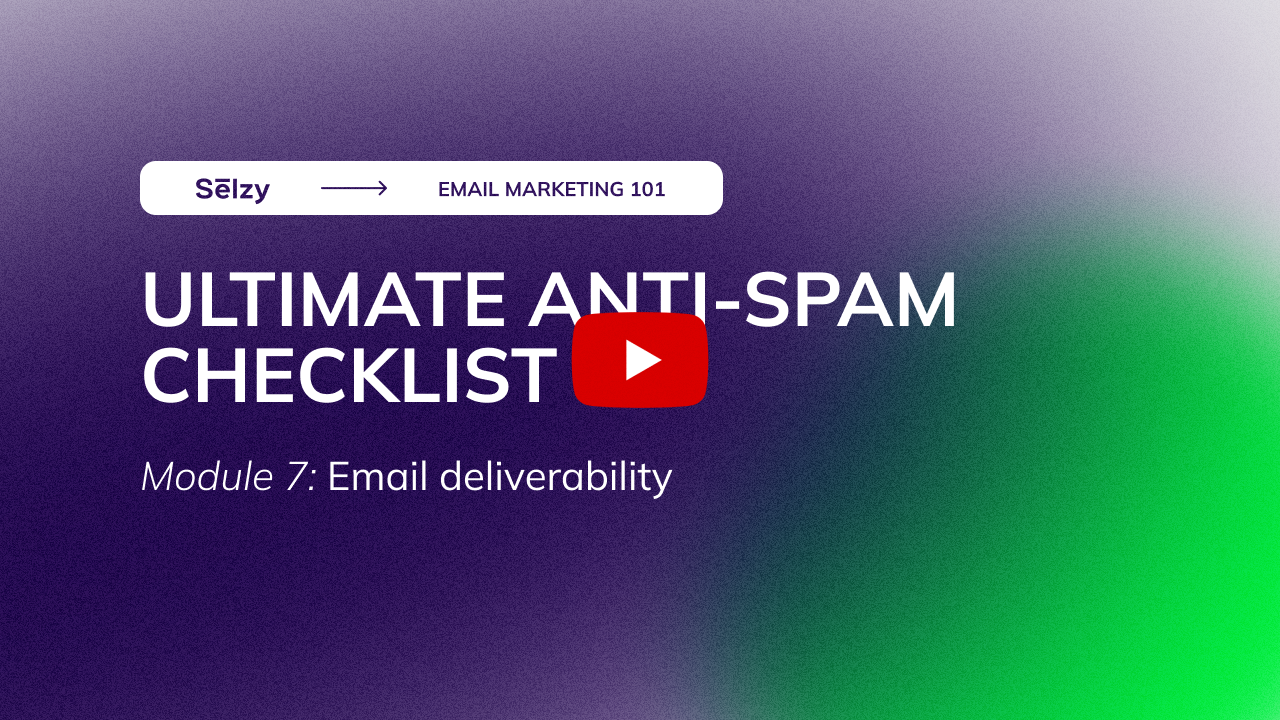Welcome to another lesson of the module “How to land in the inbox, not spam”. In this lesson, you’ll get a checklist of the top 10 things you need to do so your emails pass the spam filters and end up in the inbox.
You’re probably doing many of these things already, but make sure to do all of them — it will improve your deliverability greatly.
We’ve already discussed why emails may end up in the previous lesson:
The email is similar to known spam.
Bad list hygiene.
Bad sender reputation.
Individual spam filters set by the subscriber in their inbox.
A mistake on the email service side.
There’s not much you can do about individual spam filters or mistakes on the email service side except contacting the user or the email server admin directly. But you can control the look of the email, list hygiene, and sender reputation.
Before we start, let’s get one thing clear. Can you ensure that everybody gets your emails?
You can’t. But you can do a lot to improve your chances.
These 10 steps will dramatically increase your chances of landing in the inbox:

This visual is only available in a video lesson
Step #1: Make sure you’re not blocklisted
Because if you are, that’s the whole other story.
There are many DNS- and email-based public blocklists created to combat spam — most notable include Spamhaus and Barracuda Reputation Block List. If your IP address or sender domain are on a blocklist, you’ll get a higher bounce rate or straight up lose the ability to send emails.
The good news is that if you have a good mailing history, there’s no reason for you to be on the blocklist.
But just to be on the safe side, go to the blacklists’ check pages and check your domain and IP.

This visual is only available in a video lesson
If you somehow find yourself on the blocklist, it’s still not the end of the world. In Lesson 3, we explain what to do about it.
Now that you’re sure you’re not blocklisted, follow this checklist to avoid the spam folder.

This visual is only available in a video lesson
Step #2: Pay attention to email design
Spam filters compare the emails you send with the emails spammers send. If there are too many similarities, your perfectly legitimate emails may go to spam.
Here are the basic recommendations regarding the design:
Keep texts and images separate. Sometimes spammers use large images instead of text to bypass filters. For filters, this is a red flag. So consider balancing pictures and copy in your emails.
Format your text nicely. Plain text emails are good for confirming transactions. But a wall of text without a layout, images, or buttons is more likely to trigger spam filters.
If you need to send a plain text email, at least add a small brand logo to increase your credibility — like here.

This visual is only available in a video lesson
Step #3: Avoid misleading subject lines
We all know this type of emails. “You’ve won a million dollars!” “Here’s your Amazon gift card” etc. While there’s, in fact, no money and no gift card. Most emails like this go directly to spam.
- RE: About our last meeting
- Reply ASAP, it’s URGENT
- Open to get laid tonight
- WARNING! Your laptop was hacked
But even more innocent-looking subject lines can trigger spam filters. For example, if your subject line is “Get free Netflix for a YEAR” and the email copy promotes a discount for Netflix merch apparel, you’re misleading subscribers with that subject line.
To avoid triggering spam filters or subscribers reporting you as spam, make subject lines enticing but set up correct expectations that correspond with the email content.
For example, if you’re promoting discounts on Netflix merch apparel, here are much better subject lines:

This visual is only available in a video lesson
There are other aspects of the email that can affect deliverability, for example the email size and text-to-image ratio. Watching them all can be quite a handful, especially if you’re sending multiple emails every day.
To make your life easier, some email service providers can check your email for the main spam triggers automatically. For example, Selzy has a Recommendations feature that analyzes five main indicators:

This visual is only available in a video lesson
When you create an email campaign with Selzy, you can use Recommendations to see if the email you have will ensure the best deliverability. The Recommendations feature is available to all subscribers on a Standard plan.
If there’s something to be improved, you’ll get detailed instructions:

This visual is only available in a video lesson
Nice email design and appropriate subject lines will improve your chances of landing in the inbox. But only if you send your emails to the right people. Moving on to the list hygiene.

This visual is only available in a video lesson
Step #4: Only send to those who have given you consent
There are many ways to build a mailing list: buying a list, getting emails from open sources, or parsing email addresses.
But there’s only one good way: to ask people to give you their emails by showing them the value of signing up.
Otherwise, your chances of going into spam will skyrocket. Here are just a couple of reasons why.
Spam traps
These are fake email addresses with no real person behind them that are used for luring spammers. Contact lists from publicly available sources often contain them.
When someone sends an email to a spam trap address, an email service identifies that this person is gathering contacts dishonestly. It ruins the domain reputation of the sender and the emails will keep landing in the spam folder.
The solution is building your own contact list — add a consent checkbox to a registration form or a pop-up form on your company’s website.
People didn’t give their consent
Another reason is simple — people who never agreed to receive your emails will likely mark them as spam. The email service will notice it and.. you know.. mark all the future emails as spam as well.
Step #5: Use double opt-in subscription
Double opt-in is a subscription process that asks the user to confirm that they want to receive your emails after they fill out the form on a website. So, not only do they have to click “Subscribe” in the sign-up form, but also to click a special link in the confirmation email that they’ll receive right after signing up.
Double opt-in may look like it’s too complicated. …But in fact, it can be set up in just a couple of clicks AND it makes sure your list will contain only valid, high quality contacts that are genuinely interested to receive emails from you. And that’s your ultimate goal, right?
Selzy has a double opt-in set up by default. To customize the text and the looks of the email according to your needs, go to Lists — choose the list that you’d like to customize — then three dots in the right upper corner — Go to campaign defaults.
In the new window, you will be able to edit the subject line and the sender of your opt-in email. To change the text and the images in the email itself, click on the pencil.

This visual is only available in a video lesson
Step #6: Remove inactive users from your list
Not all contacts in your list are useful. Some of your subscribers marked your emails as spam months ago and haven’t engaged with them since. Others have deleted their email accounts or just stopped using them. The thing is, you should remove contacts like these from your list or your engagement ratios will go down which will affect your historical sender reputation.
Neglecting your list hygiene may worsen your deliverability — here’s why:
If you don’t remove the contacts that marked your emails as spam, email services will trust your domain less.
Contacts with currently inactive email addresses may act as spam traps — if you keep sending them emails, it will trigger spam filters.
To avoid these issues, remove inactive contacts from your list at least once a month. Selzy has an in-built feature for it with advanced search filters:

This visual is only available in a video lesson
Step #7: Add the opt-out link
Opt-out links are a legal requirement under the US CAN-SPAM act: “Your message must include a clear and conspicuous explanation of how the recipient can opt out of getting email from you in the future.”
From a more practical point of view, if people can’t get rid of your emails, they will use the “Mark as spam” feature. The more subscribers report you as spam, the worse your domain reputation will be.
Selzy adds opt-out links by default. You can customize these links in the Tools window. Simply open the “Unsubscribe Links” tab and click the “New link” button.

This visual is only available in a video lesson
Now you know that to land in the inbox, the best tactic is to send nicely designed emails to people who actually want to receive them.
What’s left are some technical aspects:

This visual is only available in a video lesson
Step #8: Send from your own domain
Don’t send bulk emails from public domains like @gmail.com or @yahoo.com. Just don’t.
First, such emails don’t look very trustworthy. Second, they will mostly end up in spam. So what’s the point?
The more efficient way is to get your own corporate domain so your address will look like [email protected].
It looks more professional both to your customers and email services.
Step #9: Set up DKIM and SPF
Ok, time for some technical details. They don’t sound too exciting, but they are actually important for your deliverability.
DKIM stands for Domain Keys Identified Mail. It’s a digital “signature” in the email header that confirms that the email was sent from you and not from someone else pretending to be you.
SPF, or Sender Policy Framework, is a protocol that permits certain IPs to send emails on behalf of your corporate domain.
Basically, these are like IDs that say: “I’m a good sender, trust me.” If your domain has these two, email services will send your email to the inbox.
Another reason why these protocols are important is security. Both DKIM and SPF protect you from spoofing. Without them, spammers can send malicious emails on behalf of your domain and ruin your brand reputation.
Selzy has a built-in feature that allows you to set up SPF and DKIM easily. We’ll link you to step-by-step manuals in the descriptions for this video.
Step #10: Take care of your IP reputation
IP is the number of the device that sent the email. It’s like an address of a house. It’s important because email services look at the IP when deciding if an email is spam or not.
If you send from your own email server, i.e. from your own house, your sender IP would be the IP of your server.
But if you use an email service provider, you’ll probably have a shared IP. It’s like you live in the same building with other people.
What you can do then to improve your sender reputation
Option #1 is to get a dedicated IP, meaning an IP that is assigned only to your account. It’s a great option because it’s secure and gives you control over your IP reputation. It’s like buying your own house without noisy flatmates.
But much like real houses, dedicated IPs are rather pricey. Most email service providers offer them as a paid add-on, costing around $20–$50 monthly. You also need to have enough volume being sent out in order for this to be justifiable.
If you’re not ready to pay for this feature at the moment, Option #2 is to use a trustworthy email service provider with a strong anti-spam policy. This will mean that your “flatmates” that send emails from the same IP won’t send spam, taking your reputation down.
For example, Selzy by default provides shared IPs with a good reputation and makes sure that all senders play by the rules.
Wrap up
So here you have it — 10 things that will land your email in the inbox folder:

This visual is only available in a video lesson
If you follow this checklist carefully, your chances of landing in spam will be close to zero.
But what if you’re already doing all that and more but your emails still end up in spam? We’ll discuss that in our next video — stay tuned.
This is a transcript of lesson 18 of Email Marketing 101 Course by Selzy.