Email Design and Layout That Stands Out
This is a transcript of lesson 12 of Email Marketing 101 Course by Selzy.
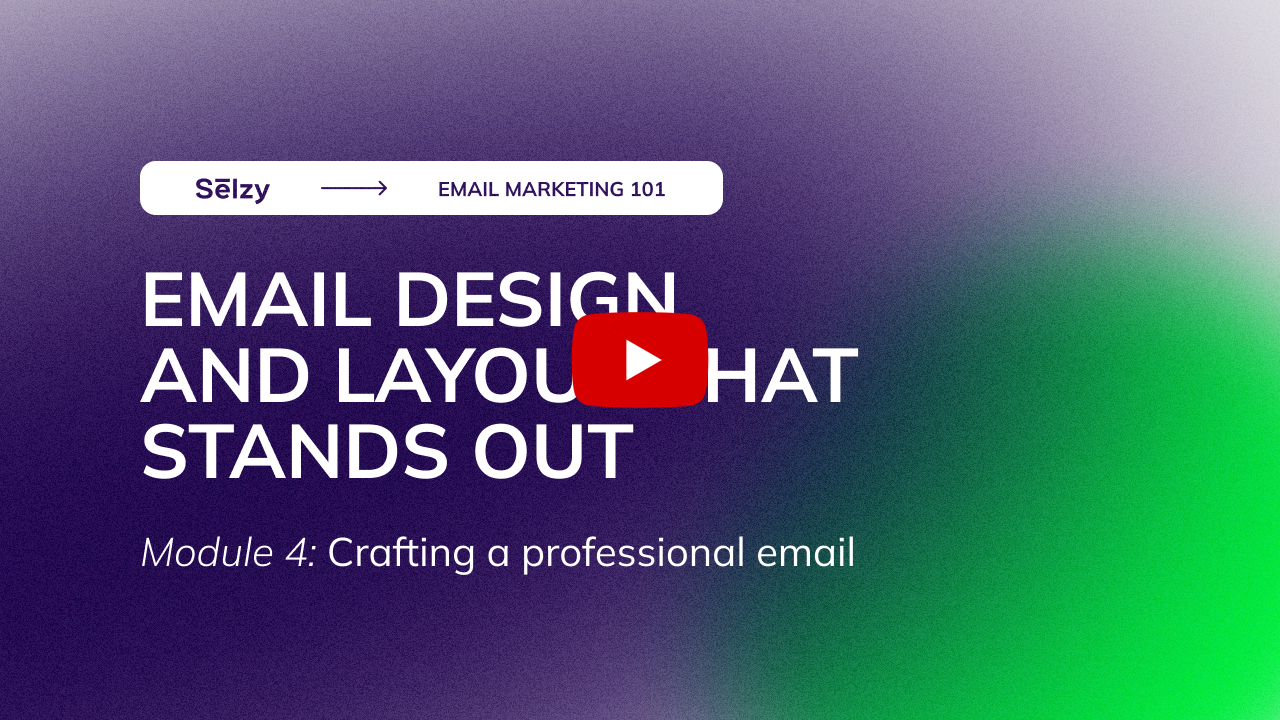
Hello, and welcome to lesson 3 of the module How to create a professional email. In today’s lesson, we’ll discuss how to create a professional looking email.
You probably already know you don’t need a graphic designer or design skills to make an awesome email. Instead, you just have to find a high-quality email builder!

This visual is only available in a video lesson
Nearly all email marketing platforms offer drag-and-drop email builders and a bunch of goal-oriented templates. As a result, creating a nice-looking email is surprisingly easy. It takes just a few minutes and no coding skills are required!
Pre-made templates can be a lifesaver if you’re short on time or creativity. It is especially convenient if you’re looking for a template designed with a particular holiday or occasion in mind. For instance, Selzy offers plenty of templates for Valentine’s Day, and for customers’ birthdays and Easter, to name a few.

This visual is only available in a video lesson
When choosing an email marketing platform, do pay attention to what blocks the email builder includes. They mostly offer a very similar set of options, like, text blocks, button blocks, insert videos etc.
But some editors go FURTHER than that.
For example, the Selzy email builder has a customizable countdown timer! All you need to do is put it in your template, customize it, and that’s it! You can go further than basic customizing like color or font: you can change time zones and language, too!

This visual is only available in a video lesson
If you plan to send emails about time-limited offers frequently, and don’t want to rack your brain about which countdown timer tools integrate with your email marketing tool (let alone pay for them), this could be the way to go.
Selzy email builder also allows you to save and reuse email blocks. This can save you a lot of time: instead of creating headers, footers or unsubscribe blocks again and again, just save them once and use them any time you need. You can easily drag and drop the saved rows into the desired location in your email layout.

This visual is only available in a video lesson
How should you structure your email layout?
The layout is your message’s backbone so it better be strong and balanced. YOU decide where the reader’s attention goes and you manage their journey along your message’s path. You have the power to highlight the information you think is important and motivate a user to perform a certain action.
Without a distinct visual hierarchy, a message feels cluttered and hard to consume. Here are a couple of rules you can follow to make a great email layout:
Use whitespace to give your layout a bit of air.
Place important elements like CTAs strategically.
Show the most important information above the fold.
Provide directions.
Let’s see how these rules work in reality.
Take a look at this email. The brand uses the most popular single-column layout when each element has its own line and even shows the direction with an arrow.

This visual is only available in a video lesson
Now, here’s another example. This brand uses the popular inverted pyramid layout when you build up until a user has nothing to do than to click a button! Awesome, right?

This visual is only available in a video lesson
Ok, so you have a nice layout with a great visual hierarchy and strategically placed CTAs. Is it time to hit “send” yet? Hold on a second, there are a couple of things to check before you do.
Check # 1: How does your email look across different email clients and gadgets?
It is essential to test an email’s layout on different devices and email clients before sending it. After all, you want it to look good, no matter what your recipient reads emails on.

This visual is only available in a video lesson
Checking how your email will look like on a mobile device is easy: just click a preview button, any email marketing platform has it.
As for the email clients, there are several tools you can use to check what your email will look like once it hits people’s inboxes. In addition, they will give you handy recommendations regarding the email’s contents. The most popular ones include Inbox Analyzer, Preview My Email, and Mail-Tester.
If you have never used such software before, make sure to give a few different solutions a try. That way, you will have a greater chance of finding a piece of software you genuinely like working with.
Check # 2: Is your email size ok to load properly?
Now, size matters when it comes to email marketing. If your email is too big, it might take ages to load. So make sure you don’t overload it with pictures and GIFs.
A rule of thumb about email size: an email should be around 600 to 800 pixels wide. Next, it should be about 1500 pixels high and weigh less than 20 megabytes. Sticking to these numbers should ensure your email displays correctly on desktop and mobile devices.
A small hint: if your images are too big you can use tools like TinyPNG to make their size smaller. This will dramatically reduce the email loading time.
Check # 3: Does your email font display correctly?
The best fonts to use for email marketing content are those that are email-safe. This means that they will display correctly on any device and in any email client in nearly all cases.
We get it, it might be tempting to use unique or special fonts to make your content stand out. But it might actually backfire. If a font isn’t supported by an email client, the client may replace it with a different font that can change the look and feel of your email, or make it difficult to read. To avoid this, stick to safe fonts that are widely supported.
Some common sans serif fonts that can be used for mailings are Arial, Arial Black, Tahoma, Verdana, and Trebuchet MS. Common serif fonts are Georgia, Times New Roman, Courier New, MS Sans Serif.

This visual is only available in a video lesson
Check # 4: Did you use ALT-texts?
Alt text is used to describe what an image is about. The Alt text appears when a subscriber’s pictures are not loaded or are disabled. If you provide the description of a picture, subscribers who don’t see it will understand its content. In this way, you’ll also help people with visual impairments as their voice assistants read Alt texts for them.

This visual is only available in a video lesson
By following the tips listed above and using the right tools, you should be able to create a beautiful and professional email that will engage your subscribers and drive your business forward.
Now, are you ready to send that first email? Wait, there are a few more details. Let’s talk about them – in the next module. See you there!
This is a transcript of lesson 12 of Email Marketing 101 Course by Selzy.