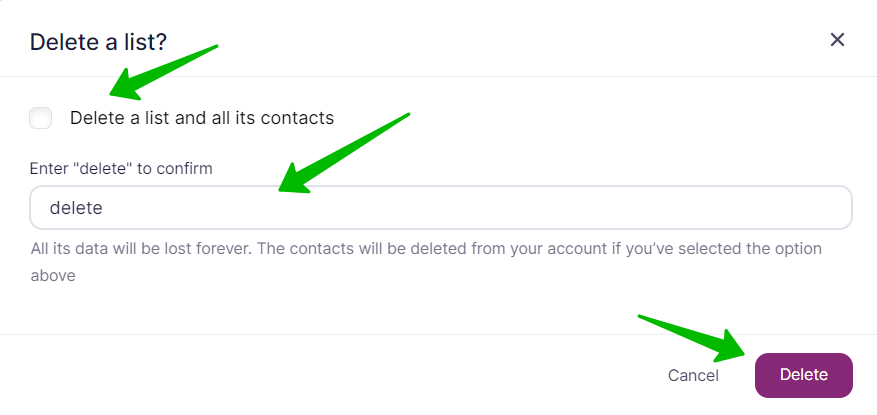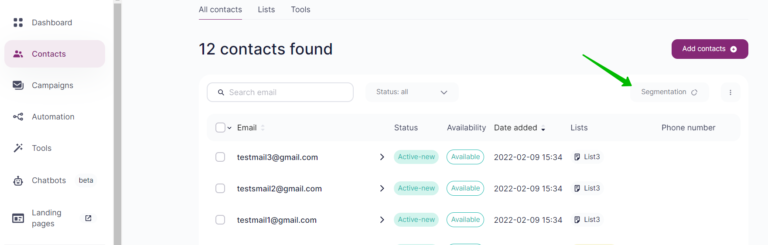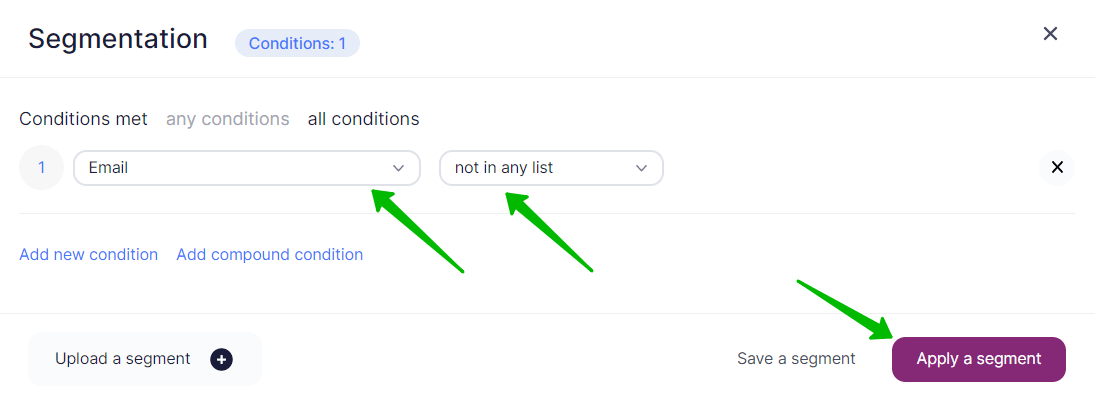This option can come in handy if you’ve created too many lists (an account can comprise not more than 1,000 lists) or you just need to delete the extra ones to clear the contact base.
After you have deleted them, contacts that were both in the deleted list and other lists, will remain intact in other lists. Whereas the contacts that belonged only to this list will end up “out of lists”.
To find contacts that belong to none of the lists, go to Contacts — All Contacts and click on the Segmentation button.
Choose the following parameters for segmentation: Email — “not in any list” and click on Apply a segment.
To delete a list, in your account go to Contacts — Lists.
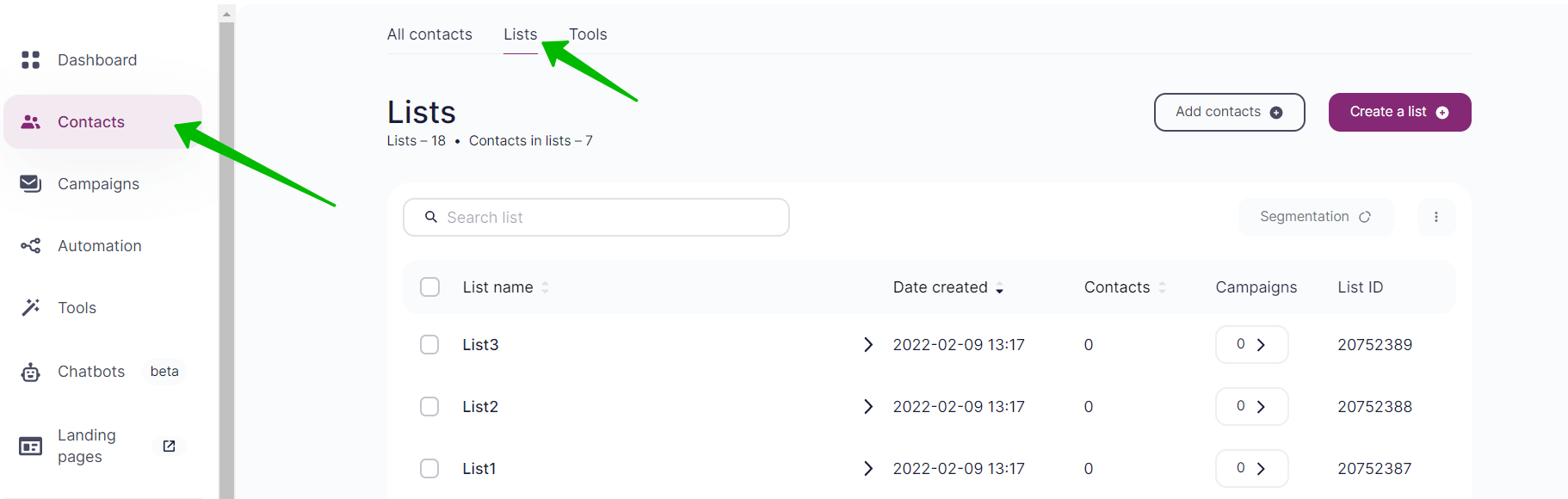
Open the list you need. Click on three dots on the right-hand side and choose Delete a List.
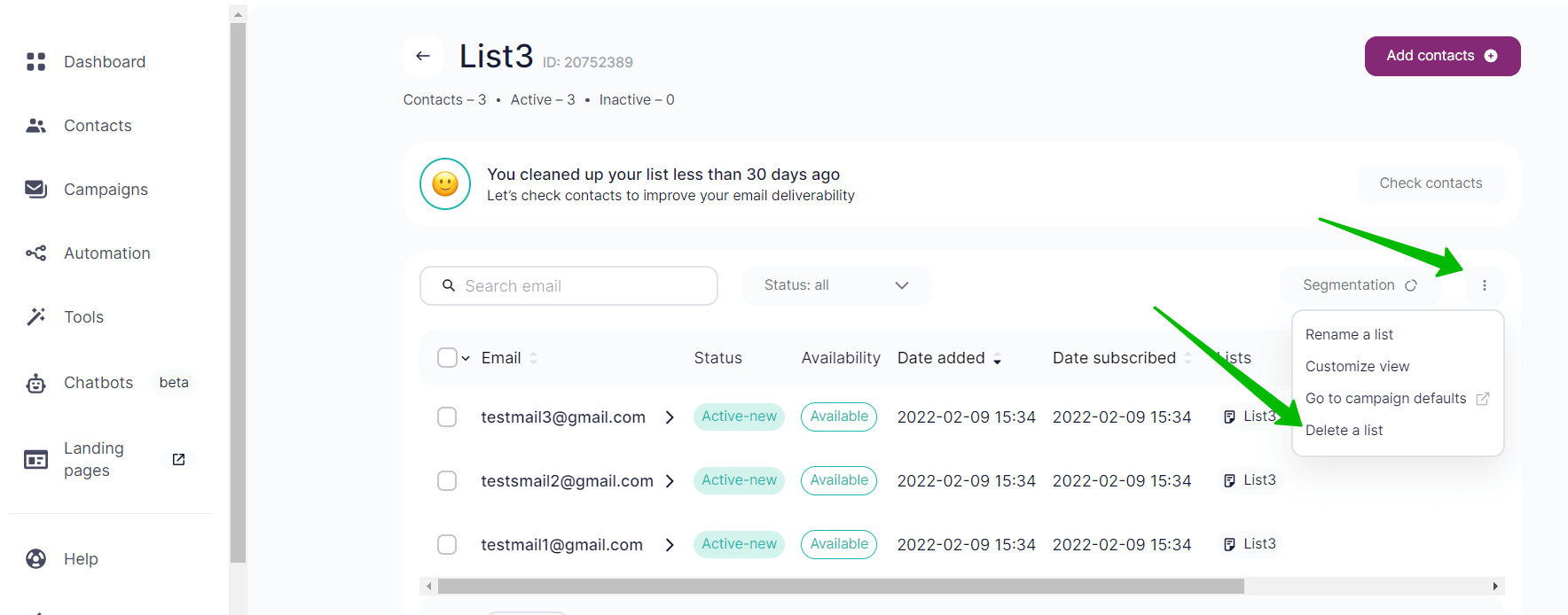
If needed, you can delete a list with all its contacts. You just need to tick this option. In this case, all the contacts will be deleted not only from the chosen list but also from other lists as well, just like when you delete contacts. You will have to confirm the action by entering the word “delete” and clicking on the Delete button.