The automation status shows whether the automation is currently running or not.
At the same time, each automation has an actual (running) version and a version for editing.
Automation statuses
There are 3 possible automation statuses:
- Draft — the automation is not running and has never been activated and running before.
- Active — the automation is currently running.
- Paused — the automation is not running because it has been paused.
You can switch the automation statuses from one to another. Note that once an automation has been activated, it can no longer have the Draft status. A previously activated automation can be either Active or Paused.
Draft
When you create a new automation and save it, it receives the Draft status. You can edit and save the automation in the Draft status. While the automation is in this status, it does not work.
To start the automation, you need to activate it.
Active
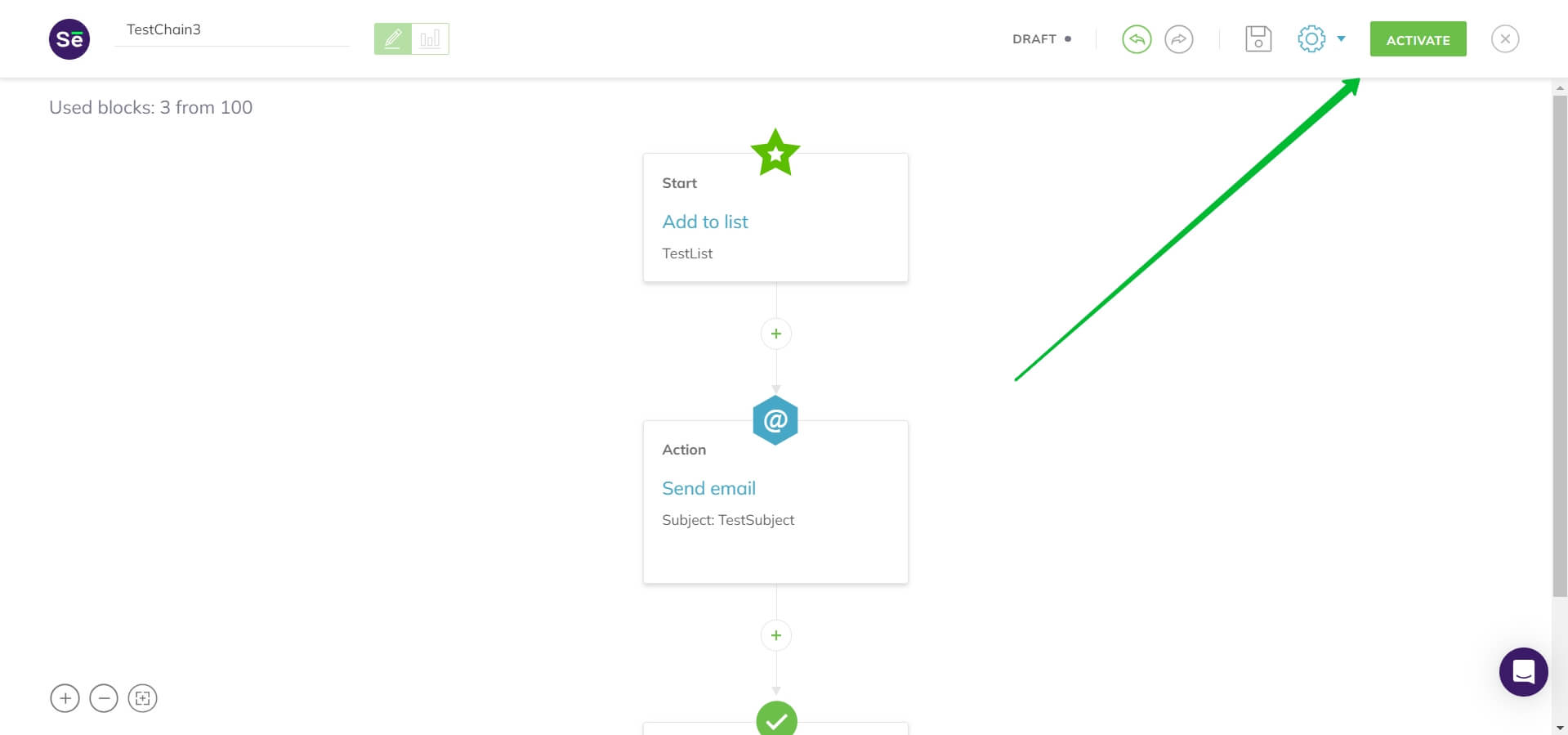
After you activate an automation, it receives the Active status. This status shows that the automation is running: contacts are being added to it and the specified actions are being performed with them.
Paused
You can pause an automation if you want to stop new contacts from entering the sequence.
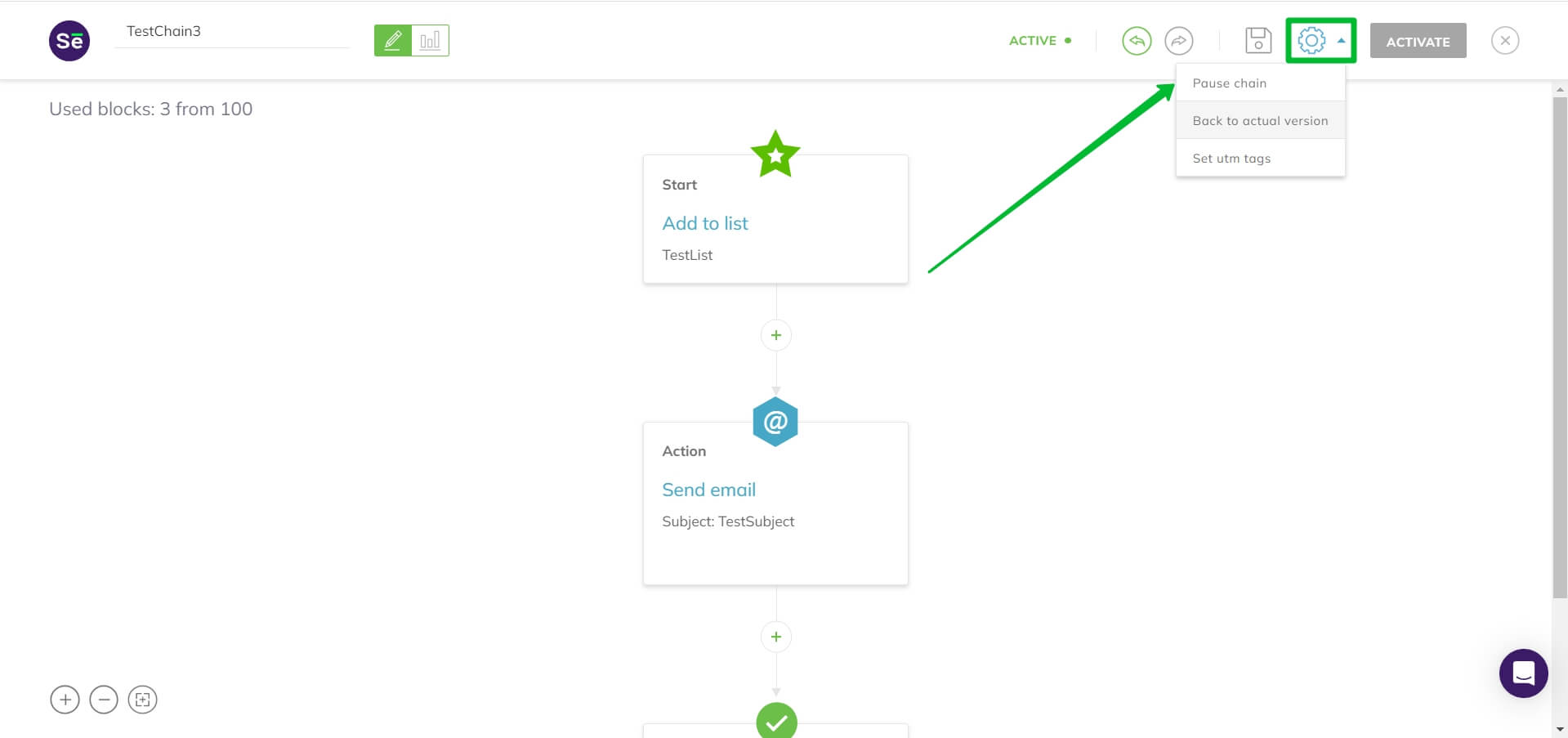
When the automation is in the Paused status, new contacts stop being added to it.
Even when you pause an automation, contacts that are already added to it, will continue to move through the blocks.
To resume the automation, activate it by clicking Activate actual version from the settings menu inside the editor.
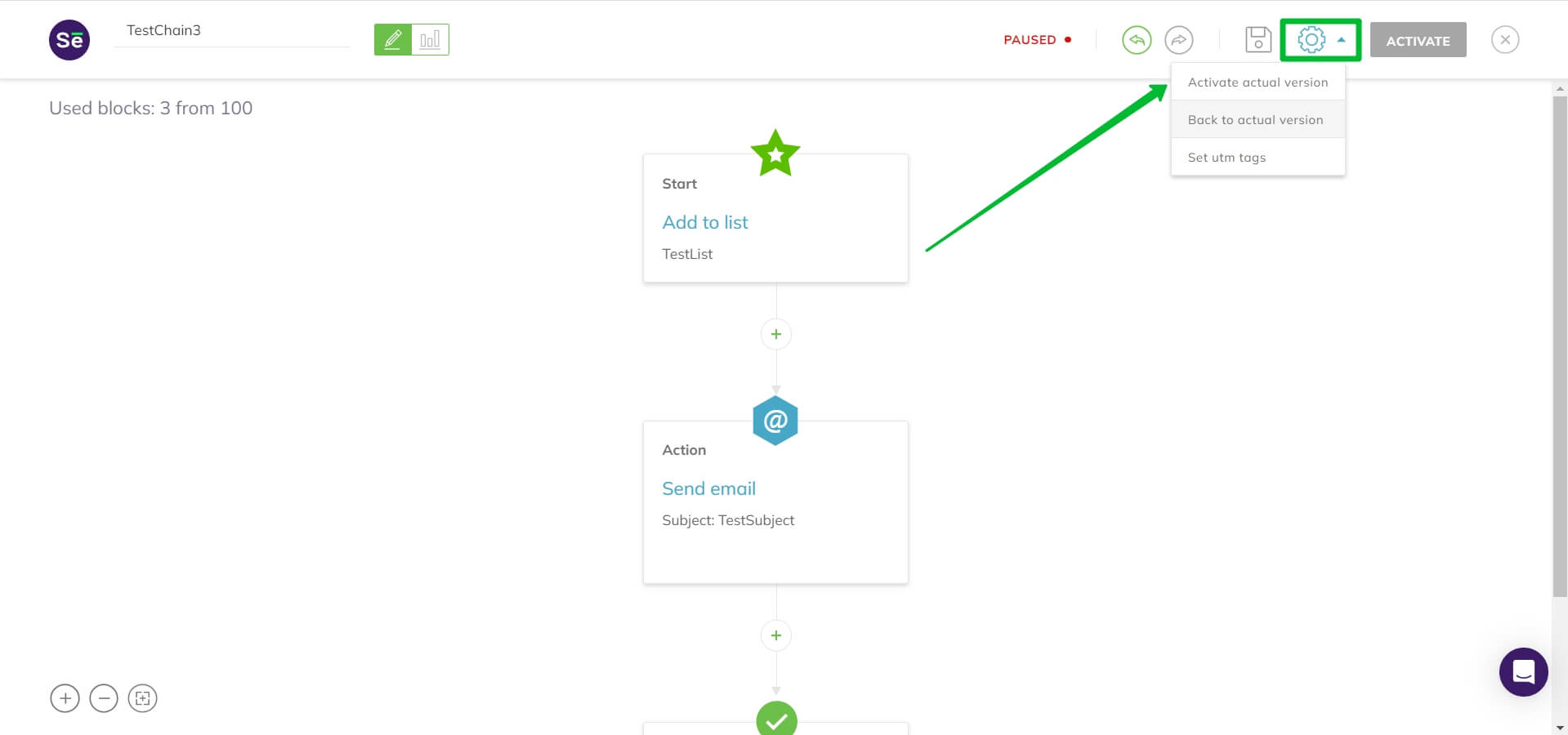
Automation versions
When you create an automation, it will receive the Draft status and have only one version — the version for editing.
When you click Activate, the version for editing becomes the actual version. And when you start making changes to the automation, the version for editing is automatically created.
That is, when you edit an Active or Paused automation, you have two versions of the chain:
- The actual version — the chain as it were before you started making changes. If you have not stopped the automation, this version of it is still active and running on the backend.
- The version for editing — the chain as you see it in the editor, with all the changes you made. If you want this version to become the actual version (and to replace the previous one and start running), you need to save it in the editor and reactivate it. Note that you will not be able to return to the previous version once the new version is activated. The saving, however, doesn’t prevent you from doing so.
The version system makes it so the changes to a running automation won’t affect it until you are done and satisfied with the edits. The changes will take effect once you activate the chain, after that, you won’t be able to return to the previous version of the automation.
Example
You have activated an automation sequence. Then you decide to change one email.
While you make changes, only the version you are editing changes. The version you activated earlier is still working.
After making changes, you click Activate and the version for editing replaces the actual (working) version.
Working with versions
During the editing process, you can save the editing version of the automation unlimited times. At the same time, until you have activated this new version, you can still return to the last actual (running) version, stop and activate the running version.
If you made edits to your running automation and activated the new version of it, contacts that were already in the automation when you made these edits will keep following the previous version of the automation. New contacts added to the automation after the edits will follow the updated version.