Two-factor authentication is a feature that will help protect your account from intruders.
After logging in with a login + password or social networking link, the system will prompt you to enter the code from the Google authenticator application, installed on your mobile device (the code changes every 30 seconds).
How to enable two-factor authentication in the Selzy account
1. On the two-factor authentication control page, click the «Configure» button.
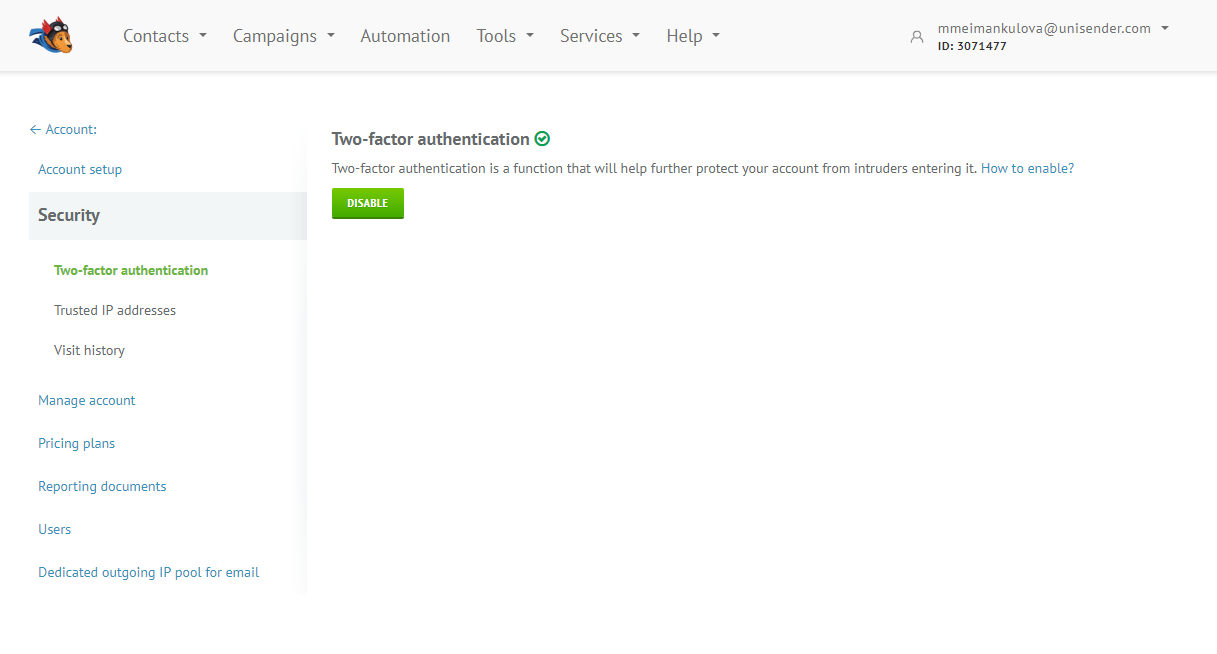
2. Next, add your Selzy account to the Google Authenticator app, on your mobile device, following the instructions below.
How to add an Selzy account to the Google Authenticator:
Install the Google Authenticator app (iOS / Android) on your mobile app.
In the application, click on the add account button (select one of two options: scan the barcode or enter the key):
- If you selected «Barcode» — point the camera at the code in the account.
- If you chose «Enter key» — enter the name of the account (for example, «Selzy») and enter the key that is specified on the two-factor authentication settings page in the Selzy account.
Congratulations, you have successfully added a Selzy account in your Google Authenticator app.
After successfully adding Selzy to the Google Authenticator application, you will see a six-digit code (the code changes every 30 seconds).
3. Enter the six-digit code in the Selzy account, from the Google Authenticator application, and click the «Connect» button.
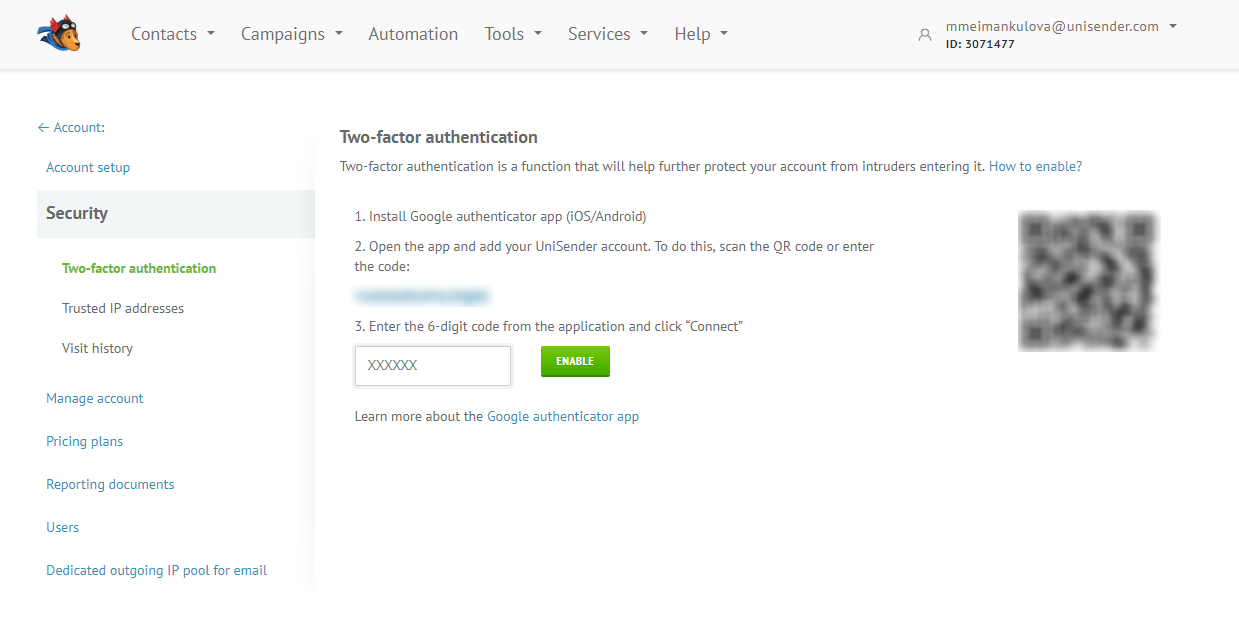
Two-factor authentication successfully enabled.
Additional Information
- To connect an additional device, repeat the steps above.
- Make sure your mobile device time is set automatically. If the time of your device is set manually, the new access codes generated every 30 seconds may not be synchronized and lead to an error entering the account.
- The user can configure two-factor authentication only to log into his account.
- Additional users should independently install the two-factor authentication feature.
How to log into the account with the connected two-factor authentication function
- Enter your login and password or use one of the social networks.
- Enter the six-digit code from the Google Authenticator application on your mobile device, and click on the «Login» button.
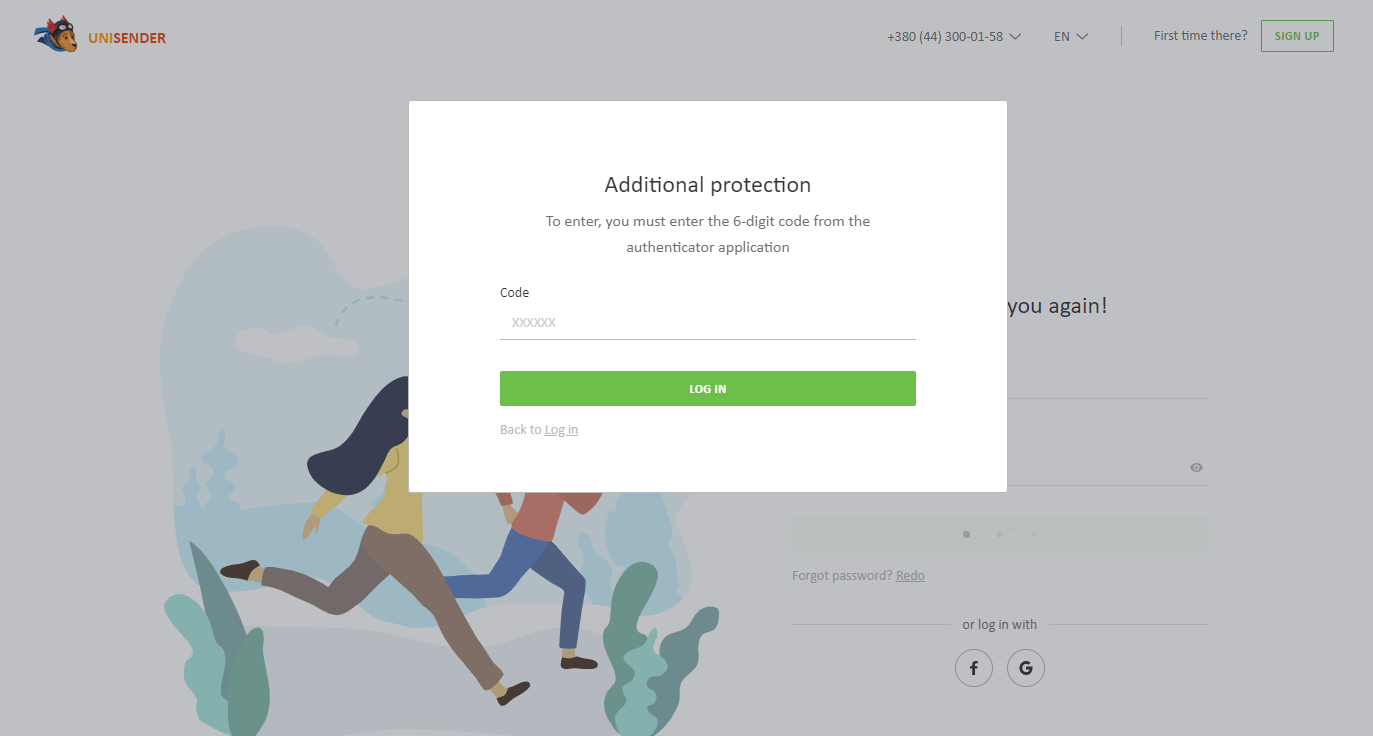
How to recover a password when the two-factor authentication function is connected
- Create a new password and click on the «Recover password» button.
- Click the «Login» button or use one of the social networks on the login page.
- Enter the six-digit code from the Google Authenticator application on your mobile device, and click on the «Login» button.
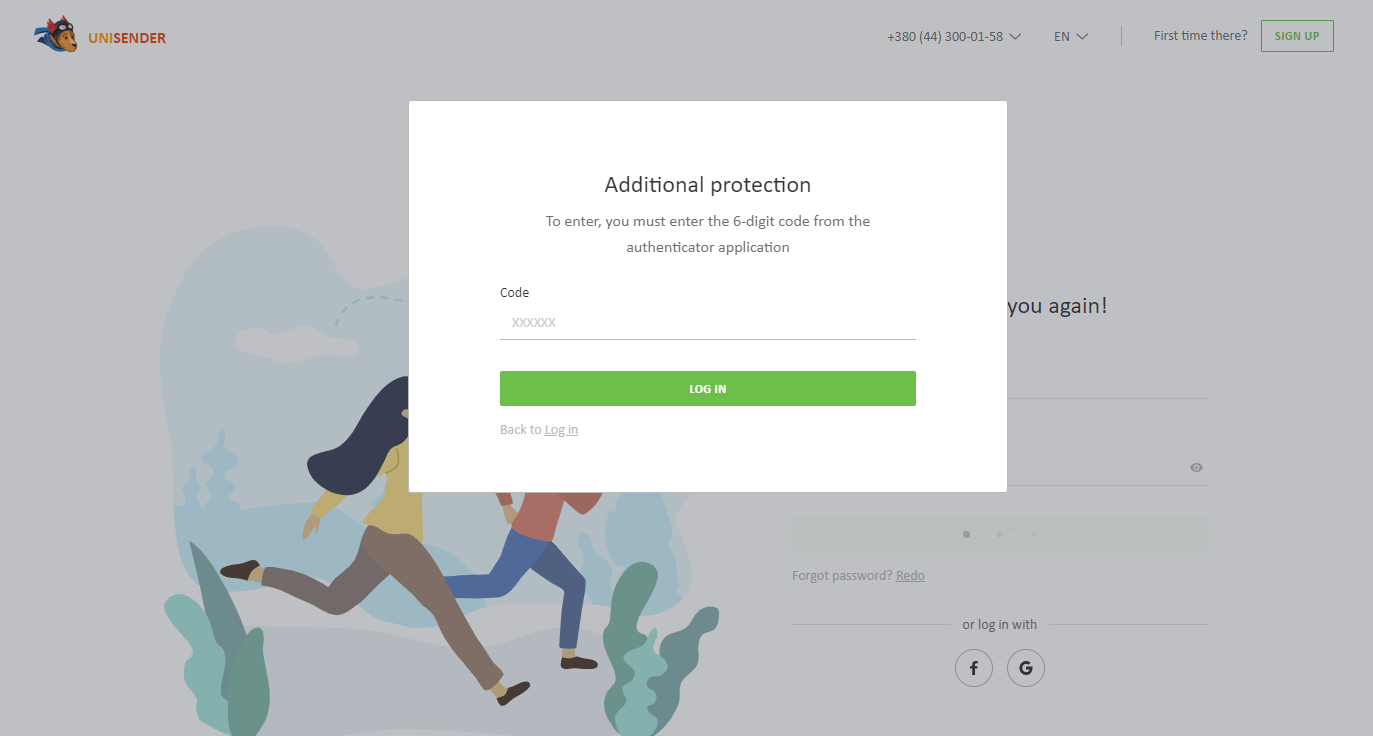
Disable two-factor authentication
- Go to the two-factor authentication control page.
- Click on the «Disable» button.
- An email will be sent to your email to disable two-factor authentication.
After that, you will see a page without an indicator of the enabled function and the «Customize» button.
Important!
If you do not have access to your mobile device on which the Google Authenticator application is installed, contact support.