This article describes the old Selzy email builder. You can find information about key features of the new email builder in the overview article available in English.
If you need help with the functionality described in this article but in the new builder and can’t find it in the overview article, please contact our Support Team.
Selzy Support Team is available for all users 24/7.
AMP emails are interactive messages that contain dynamic elements like animated images, carousels, forms, and checkboxes. The recipient can interact with such emails, for example, answer the questions, purchase goods, change details in their orders. The information in AMP emails updates automatically, meaning, it’s always up-to-date. AMP emails increase clients’ engagement and make sales emails more efficient.
If you want to create AMP emails, you should first get permission from your email provider.
An interactive email contains a script in its code. And email providers forbid delivering messages with dynamic content or even cut it out of the email. Such restrictions are important to prevent spammers from spending viruses via emails. That’s why each person who wants to use scripts in their emails, must prove they are benevolent senders.
To get permission to send AMP emails, you should fill in the application form and send it via email to email providers together with an example of your AMP email.
Before sending your application, check if your message satisfies the following requirements:
- Make sure you have set SPF, DKIM, and DMARC at least 3 months ago.
- There is a website on the domain, and your future campaigns correspond to its theme.
- The number of emails sent from the domain is a minimum of 5,000 emails a month within the latest 3 months.
- Your email service provider supports the АМP technology, or you can create such an email according to all technical requirements yourself.
Creating an AMP email
With Selzy, you will be able to add a carousel to your AMP email to have several pictures alternate with each other.
To do this, open the builder, create your email and drag the Carousel block to the right place of your template.

Then, add the pictures you want to see in the carousel to your email. To do this, click on the Browse button in the block, choose the right picture, and click on Drag Here.
To add another picture, click on the Add New Slide button in the block settings on the left.

By default, you can go to the next image by clicking on the left or the right arrow. You can as well enable autoplay or pictures navigation in the block settings.
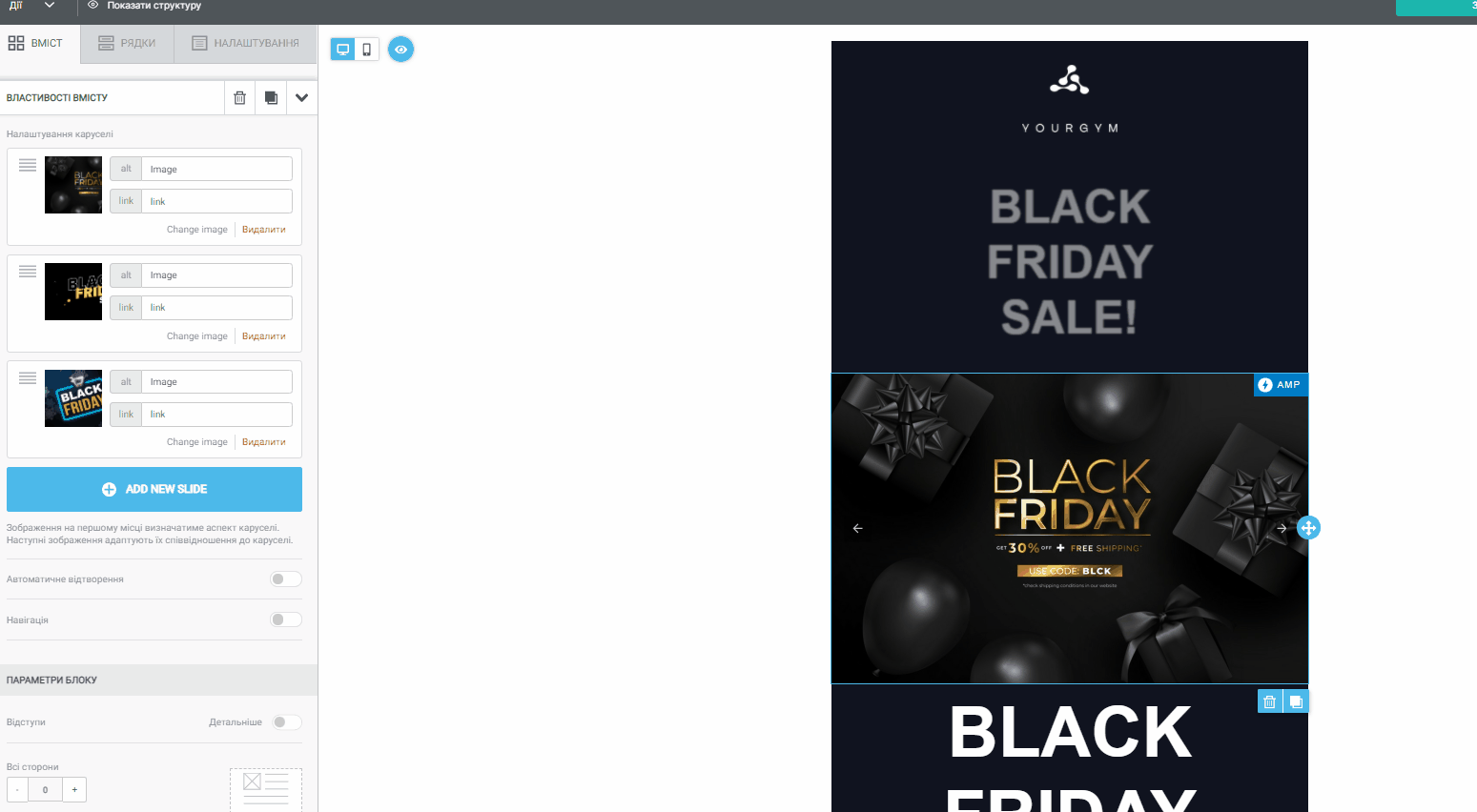
Now, it’s time to try out your email. To do this before registering the sender of the AMP email, whitelist your sender address with Gmail and send your email there.
First, go to Gmail Settings — See All Settings — and tick the checkbox next to Dynamic Email.

Then, add the email of the recipient to the list of trusted senders. To do this, click on the Developer Settings link and give your email in the “Always allow dynamic emails from this sender” field.
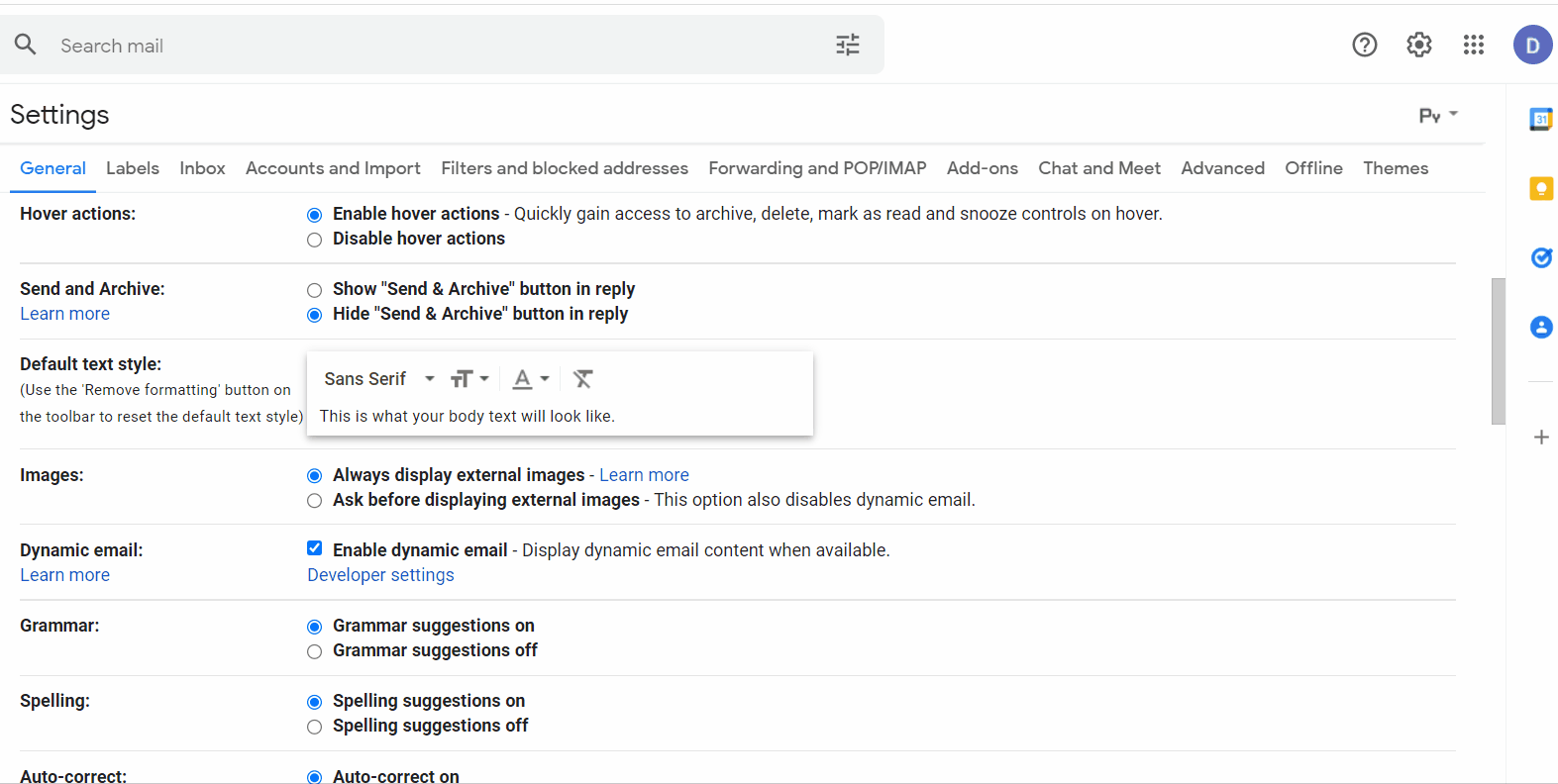
Make sure to click on the Save button at the bottom of the Settings section.
Test the sending of your АМP email from the whitelisted address.
Sending an AMP email to email providers
The AMP technology is supported by Yahoo, Mail.ru, and Gmail. So, we are going to send the AMP email to them.
First, create a list for your campaign with the following addresses:
Now, send your previously prepared AMP email to the list. You can choose any subject you like.
How to create and send an email campaign
Applying for sender registration
To have a possibility to send AMP emails from your domain, fill in the form and send it to the providers that currently support the AMP technology (Yahoo, Mail.ru, and Gmail).
We recommend that you send the application right after you’ve sent the AMP email to prevent it from being lost. As an external ESP used to send emails, name Selzy.
You need only one application, completed in English. If you experience any difficulties with English, we recommend that you translate the page using the browser’s feature.
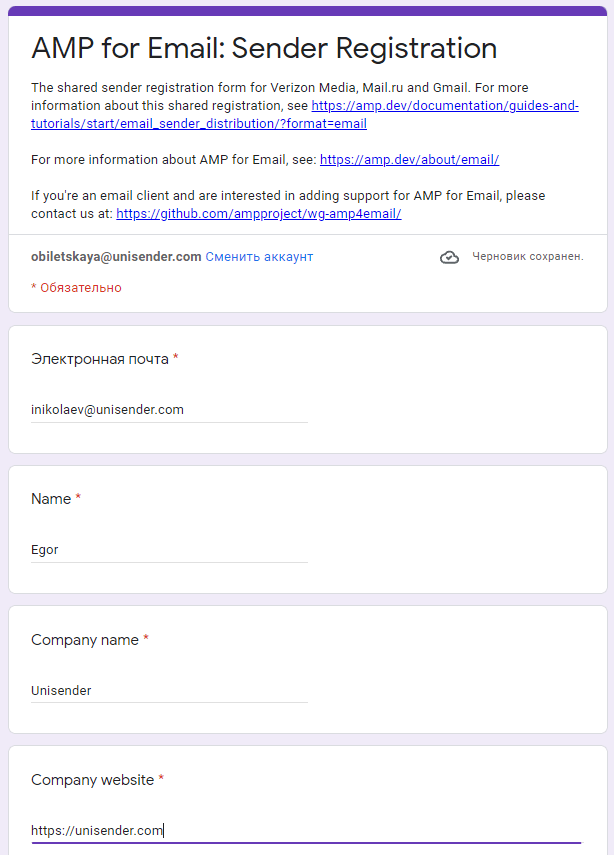
The sender registration page on Gmail.com
Five to seven days after you’ve sent the form to the providers, each of them will send you their decision to the email you gave at the registration stage. In case, their answers are positive, you will be able to send your AMP email to all of your subscribers. In case of a negative response, the provider will give you the reason for it. You will have to correct the mistakes and apply again.